Overview
Vantage Point Logistics (VPL) automatic process on FedEx and UPS invoices for your BearBuy orders.
UCSF partnered with Vantage Point Logistics (VPL) to automatically process FedEx and UPS invoices for your BearBuy orders.
Note: The term 'Inbound freight' is defined as shipping charges for delivering products to your department.
Important: No action is required on the part of your department to handle the FedEx/UPS account or VPL payments. The process is automated.
- Your department places an order in BearBuy.
- The supplier receives the Purchase Order (PO), which includes the VPL Freight Program clause by default. The clause gives the supplier the option to ship your order using the UCSF master FedEx or UPS account.
- The supplier ships your order and references the UCSF master FedEx/UPS Account Number and your PO Number on the shipping label.
- FedEx/UPS delivers the package to campus.
- VPL uploads an invoice for the shipping charges directly to PeopleSoft.
- The invoice is paid to VPL automatically with the chartstring(s) from your PO.
- Finally, VPL pays FedEx/UPS for the shipping charges.
Viewing Charges in MyReports
Note: Payments to the supplier (for merchandise and tax) will appear separately from payments to VPL (for shipping).
- Log into your UCSF MyAccess account and click on the MyReports link to open the application. Note: You may need to click the Manage Favorites button in UCSF MyAccess to view the complete list of applications.
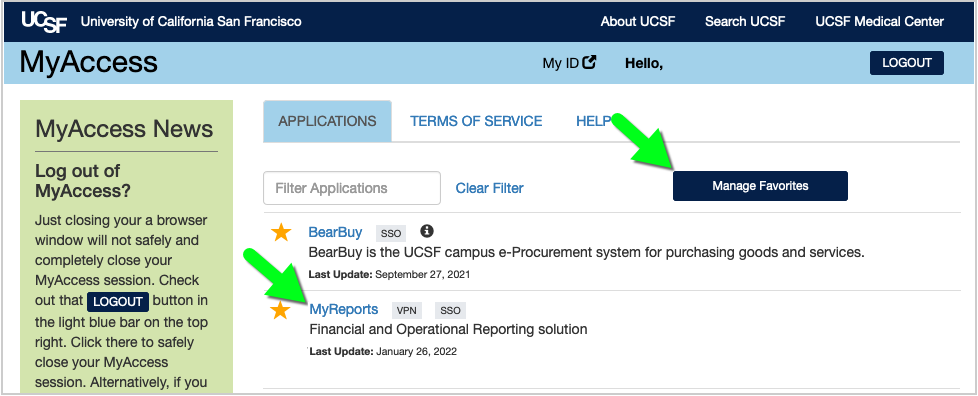
- In MyReports, select the Transaction Detail Report link under the Transactional Reports tab.
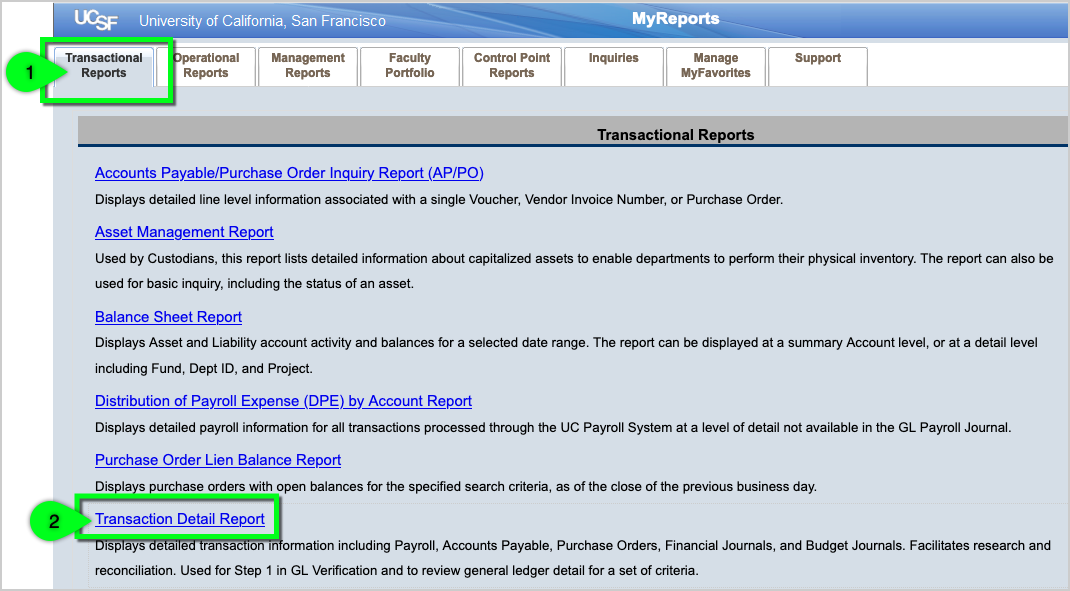
- Report Date Filters: Set your desired Date Range as needed.
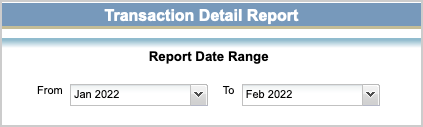
- Chartstring Filters: Enter at least one chartstring value, such as your Dept ID or Project. To enter a value, start typing the number and wait for the value to appear. Then, click the Add button.
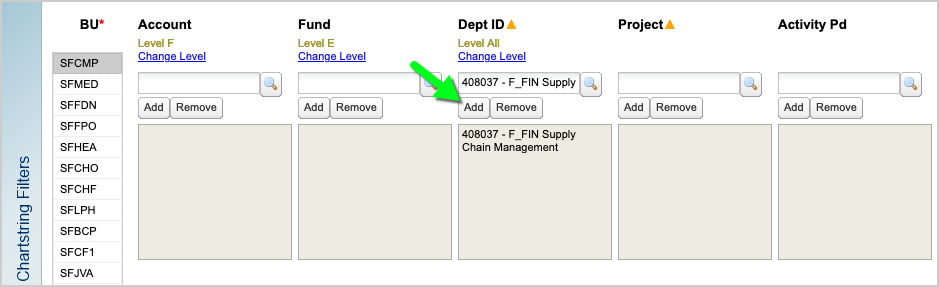
- Report Specific Filters: Set the following three filters.
- Transaction Type: Voucher
- Vendor: VANTAGE PONT LOGISTICS INC
- Display Columns: Check the box for PO Number and Voucher ID.
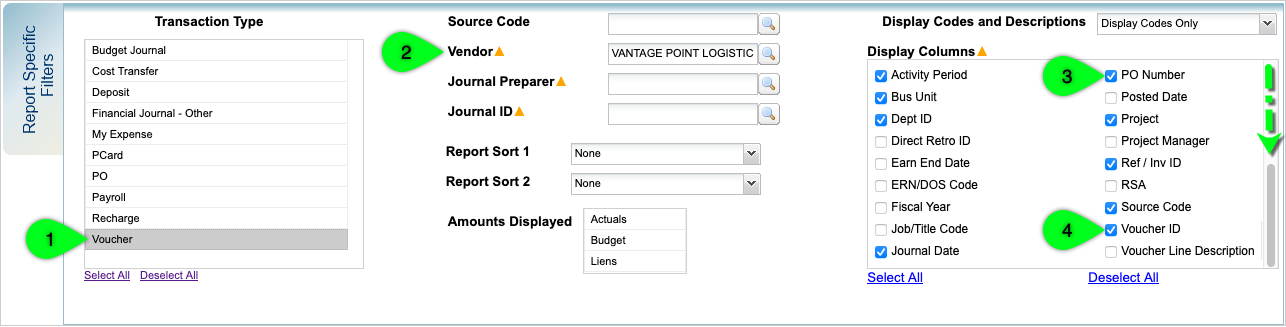
- After setting your report parameters, click Run Report.

- The report displays the VPL Invoice Number (Ref/Inv ID), the PO Number from your department's BearBuy order, and the internal UCSF Voucher Number (Voucher ID). You may need to scroll to the right to view all columns.
Note: The Transaction Detail Report will include charges for inbound shipments and outbound shipments that match your search criteria. Inbound freight Voucher IDs start with 03, whereas Outbound freight Voucher IDs start with 5. Outbound freight vouchers are for outgoing packages mailed by your department using a FedEx account that was enrolled in the VPL Outbound Freight Program.
- To export the report, scroll to the right and click the Excel icon.

Viewing Order Details
First, follow the instructions above to view the charges in MyReports.
Then, click on the PO Number (starts with "B") to view the order details.
In this example, the shipment was for a tool pouch from Graybar Electric Co.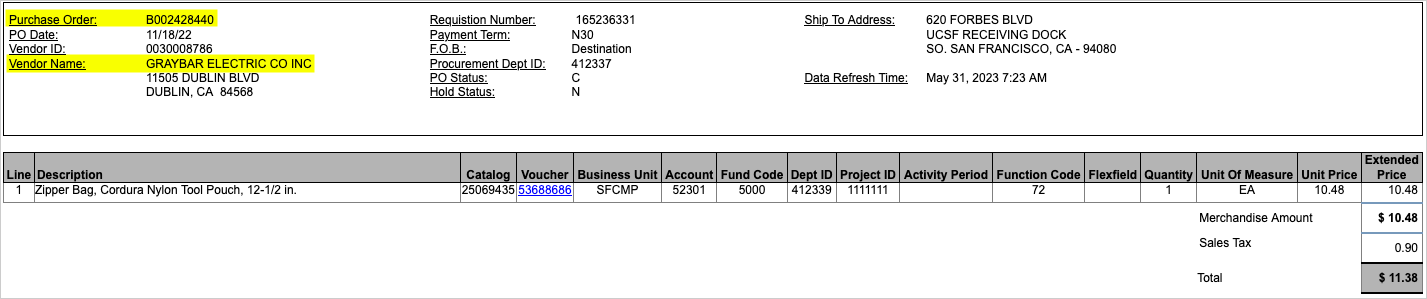
Note: The voucher listed on the PO line is the invoice the supplier submitted to UCSF for the cost of the merchandise and sales tax.
In the Transaction Detail Report, Inbound freight Voucher IDs start with "03", whereas Outbound freight Voucher IDs start with the number "5".
- Inbound freight vouchers are for shipments sent by a supplier to UCSF for orders your department placed through BearBuy.
- Outbound freight vouchers are for outgoing shipments sent by your department using a FedEx account that your department enrolled in the VPL Outbound Freight Program.
If the PO had split funding, the same voucher is listed multiple times. You'll notice that each time the voucher is listed in the Transaction Detail Report, it has a different chartstring. The total for the example voucher/shipment below is $1.25 + $1.25 + $4.68 = $7.18.
