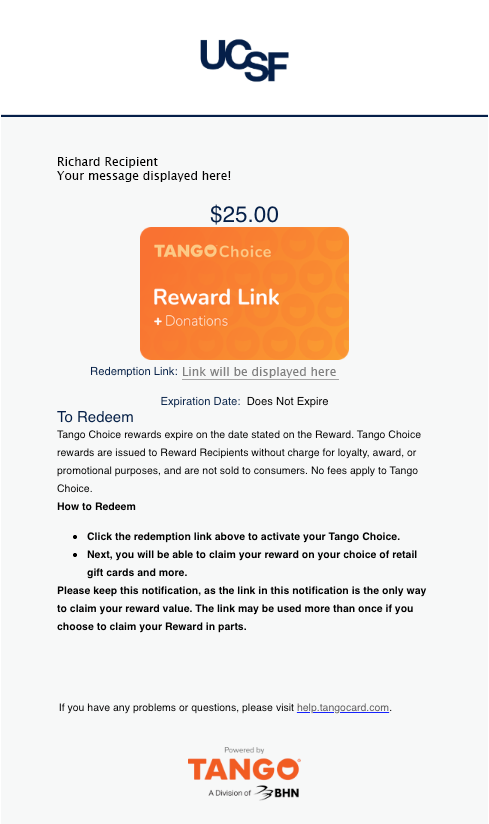Overview
Tango user guides for UCSF campus departments.
About Tango
NOTES:
- The Tango punch-out catalog is a digital rewards and incentives platform available in BearBuy for ordering digital gift cards for employees (e.g., recognition, prizes) and non-employees (e.g., research participants, volunteers, guests).
- The recommended process for Tango orders is to deliver digital rewards directly from Tango to the intended recipients. Tango Reward Links are specifically designed to be sent via email directly to the recipients. The Tango direct delivery approach minimizes the risk of misuse or fraud and ensures efficiency in the process.
Order Tango Gift Cards
Please note: When using the Tango punchout, each session allows for only one requisition/purchase order. After transferring the Tango cart to BearBuy for processing, you will not be able to add or edit items. If you need to include additional items, you will need to create a new Tango order.
Select Your Program
- Navigate to Tango landing page
- Click the down arrow on the “Select Your Program” dropdown
- Select a program from the menu options
- Click the “Reward Link” tab
Choose Reward Denomination
- Scroll through the available reward denominations to make your selection, or
- Select a subcategory with your desired denomination range
- Enter the quantity of cards for your order
NOTE: You may only add one denomination at a time to your cart - Click on ‘Now enter or upload your recipients’
Enter Desired Recipient Input Method Option
- Click the radio button next to “Upload a file”
- Click on “Sample File” to download
NOTE: If you have a CSV file to upload, please skip to step 7 - Open Sample File
- Input data
NOTE: First Name and Email Address fields are required. (The Last Name field is optional.) - Save file
- Click the “Choose File” button
- Select CSV file
- Click the “Upload Name File” button
- Click the “Add to Cart” button
Enter Desired Recipient Input Method Option Via Manual Input
- Type the First Name, Last Name and Email Address in the proper textboxes for each recipient
- Click the “Add to Cart” button
Review Order
- Review order on the Shopping Cart page for accuracy
NOTE: You may enter optional information in the following fields for internal reporting and/or external recipient purposes:
- Campaign: Internal reporting purposes only
- Internal Notes: Internal reporting purposes only
- Recipient Message: Text entered here will be included in the reward email sent to each recipient
- Click “Proceed to Checkout” button
Checkout
- Review Checkout Instructions page for accuracy
- Click the “CHECKOUT” button to complete your order
- Your order will be transferred to your BearBuy shopping cart. Please complete checkout in BearBuy to place the order.
Cancel a Tango Order
You can request to cancel your Tango order, provided the recipient has not yet redeemed the digital gift card.
To cancel a Tango order:
- Email [email protected] external site (opens in a new window) with the Subject line “URGENT: Request to cancel a Tango order.”
- The following information is required:
- The PO number, and
- The reason for the order cancellation.
Please note: Cancellation requests must be made within five calendar days without any penalty. After five calendar days, a 25% cancellation fee will apply.
For BearBuy support, contact IT Service Desk at [email protected] external site (opens in a new window) or (415) 514-4100 option 2 (8 a.m.–5 p.m.)
Redeem Tango Choice Rewards
The recipient will receive an email from UCSF Tango with a redemption link. These instructions explain how they will claim their rewards.
Activate Tango Choice Email Reward
Click “Redemption Link”
NOTE: A new browser window will open.
Explore Rewards
- Scroll through the available reward denominations to make your selection, or
- Use search functionality
NOTE: Some merchant rewards will not be available to choose due to insufficient reward balance.
Enter Amount
If the “Select amount” choice is a radio button:
- Click radio button next to balance amount or “Enter an amount”
- If you click “Enter an amount,” enter numbers in the “Enter amount” textbox as directed
NOTE: If you enter an amount greater than your balance, you will see the message “Please enter an amount less than the maximum value for this item.” - Click “Checkout” button or “Add To Cart” button
If the “Select amount” choice is a drop-down menu:
- Click arrow next to denomination amount
- Click the amount
- Click “Checkout” button or “Add To Cart” button
NOTE: If you click an amount greater than your balance, you will see the message “You do not have enough balance remaining for this selection. Please choose a different option.”
Repeat the process until you have selected the rewards of your choice.
Edit Cart
Click “Edit cart” button or the Cart icon in the top-right corner
If you want to change the amount:
- Click the pencil icon to choose or enter a different amount
NOTE: Entering a different amount will prompt the system to add a reward amount with the remaining balance to your cart for the same merchant. Click the trash can icon if you want to re-do the reward amount for the selected merchant. - Click “Save” button
NOTE: If you have edited the reward amount, you will have a new balance based on the edited reward amount.
If you want to remove the reward:
- Click the trash can icon
- Repeat the process until all rewards to discard have been chosen.
NOTE: If you want to add more rewards, click “Back to Catalog” button.
Review and Place Order
- Click “Edit cart” button or the Cart icon in the top-right corner
- Click “Back to Catalog” button, or
- Click the checkbox next to the message “I understand that my order is non-returnable and is subject to the Terms of Service and Privacy Notice”
- Click “Place Order” button
Redemption Options
Sample Reward Email
After purchasing a digital gift card, the recipient will receive an email as seen below.