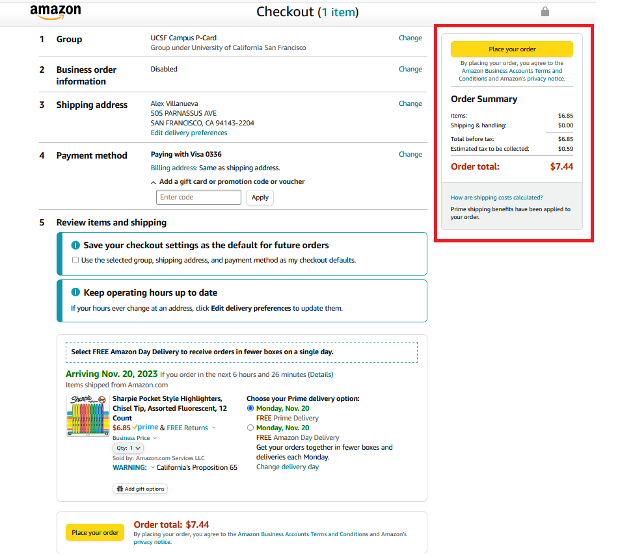Overview
Guidance on Amazon Business checkout using Procurement Card (P-Card).
Prerequisite: complete the registration process in previous communications to gaining access into the UCSF Amazon Business account.
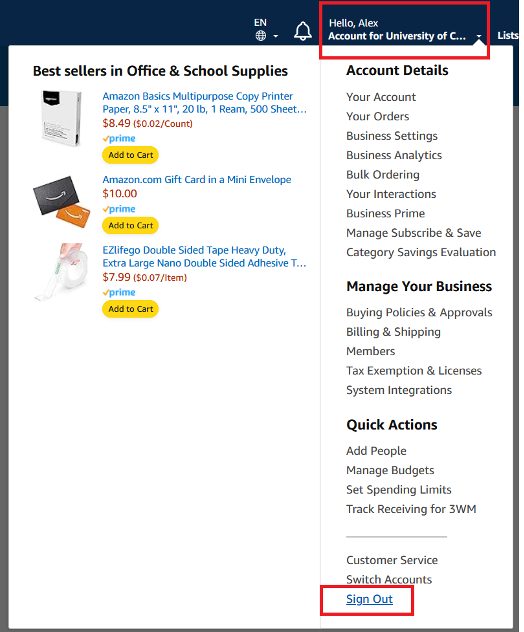
-
First, ensure you are logged out of any active Amazon sessions using Sign Out. Navigate to Business.Amazon.com and click ‘Sign-In’ at top right corner.

-
Enter your UCSF email & Amazon Business Password (If you’re unsure of your Amazon Business Password, click ‘Forgot your password?’ and follow prompts to update your password.
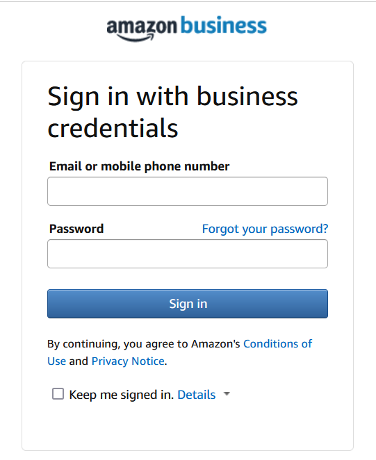
-
Your main page should look like the screenshot below with the Business Prime logo and “Hello, Name”
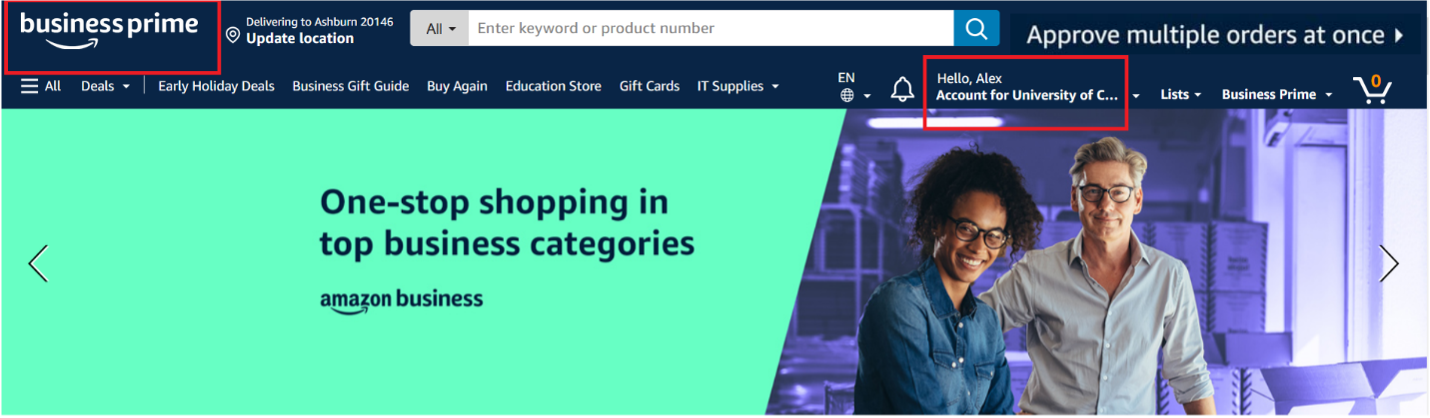
-
Enter items into your cart and click ‘Proceed to checkout’
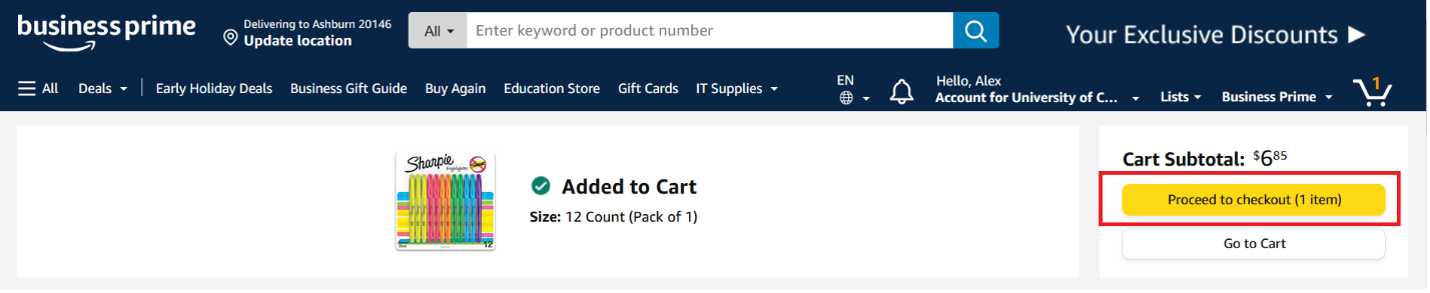
-
Assigned group should be called: UCSF Campus P-Card

-
Enter your shipping address details
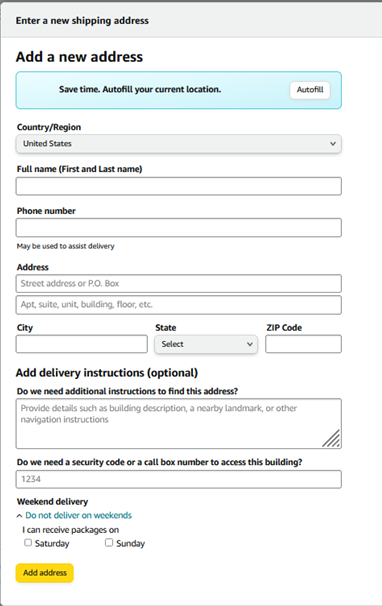
-
Add a payment method – enter only your UCSF P-Card details and billing address. Do not use your personal credit card.
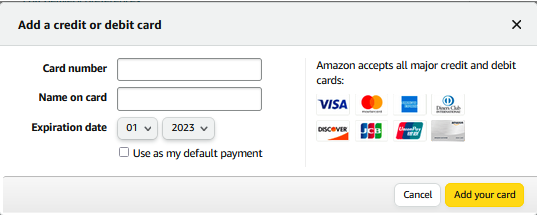
-
Select delivery options
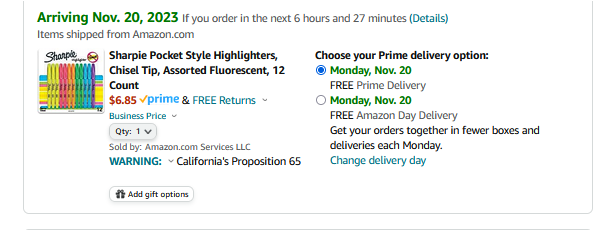
-
Review order details before selecting “Place your order”