Overview
Guidance on how to approve subcontract invoices.
Process overview
UCSF enters into numerous subcontracts for which UCSF is the prime awardee and another institution is responsible for fulfilling a portion of the research work. Subcontracts are processed through Office of Sponsored Research (OSR) and payment to the subcontractors is handled through Accounts Payable. Departments and Principal Investigators are responsible for reviewing and approving subcontractor invoices.
For more information on subcontracts, please refer to the resources below:
- Office of Sponsored Research Subawards
- Controller's Office Outgoing Subawards Process and Monitoring
- Subcontract versus Purchase Order
Subcontract Invoice Approval
To expedite the subcontract invoice processing and payment, we ask campus departments to coordinate with subcontractors and send invoices directly to the designated department contacts. Invoices should not be emailed to Supply Chain Management Accounts Payable (SCM AP).
After invoices are sent to departments, they would obtain invoice approval from Principal Investigators (PIs) via DocuSign. Departments then send approved invoices to SCM AP for processing. Below are details of the 4 steps for obtaining approval and submitting invoices.
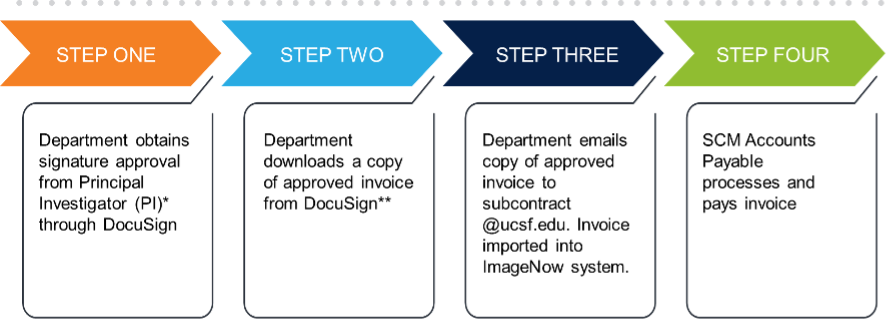
*PI or delegated person with U242 Signature Card Authorization
**Please do not route invoices or include SCM emails in DocuSign. They will not be received or processed. DocuSign does not integrate directly into ImageNow. ImageNow is a document storage system for record retention.
Step 1: Campus Department obtains signature approval through DocuSign
- Upload the subcontract invoice into DocuSign
- On the invoice, type in the full chartstring, including Account Code
- Ensure that the funding is active and valid
- Ensure that the subcontract has funding available
- Route the invoice to the Principal Investigator (PI) or delegated person with U242 Signature Card Authorization to approve subcontracts
- On the invoice, type in the full chartstring, including Account Code
Step 2: Department downloads approved invoice from DocuSign
- The invoice is approved in DocuSign
- Campus department downloads a copy of the approved invoice from DocuSign
Step 3: Department emails approved invoice to SCM AP’s Subcontract Email
- Using Outlook, create a new email and attach the copy of the approved invoice
- In the email subject line, type "Pre-Approved" as the first word
- Be sure there are no words before this in the subject line including any RE: or FW:
- If you have an invoice for a foreign subcontractor, type "Pre-Approved International" in your email subject line
- The foreign invoice must have the full bank account information for the wire payment
- Send the email with attached invoice to SCM AP’s Subcontract Email
Step 4: SCM Accounts Payable processes and pays invoice
- SCM AP receives invoice
- Invoice are processed in the order received
- Pre-approved invoices are prioritized over invoices that are not pre-approved
- SCM AP pays invoice
Resources
DocuSign is available through MyAccess. Recommended browsers: Mozilla® Firefox® 3.0 or above (Windows and Mac); Safari™ 3.0 or above (Mac OS only); Google Chrome® 5.0 or above (Windows and Mac). We do not recommend using IE as there may be compatibility issues with using DocuSign.
Visit UCSF IT’s Electronic Signature: DocuSign page for guidance on using DocuSign.
Questions?
Contact the Supply Chain Management Response Team if you have any questions about using DocuSign for subcontract invoice review and approval.
