Overview
Details on how to find and use PeopleSoft PO Lien Balance Report
Accessing Reports in PeopleSoft
View outstanding liens in PeopleSoft by searching for the PO Number, Dept ID, and/or funding (ChartFields) in the PO Lien Balance Report.
Instructions:
Accessing PeopleSoft
- Login to your UCSF MyAccess account.
- Select the PeopleSoft Financials link to open the application.
- Note: You may need to click the Manage Favorites button in UCSF MyAccess to view the complete list of applications.
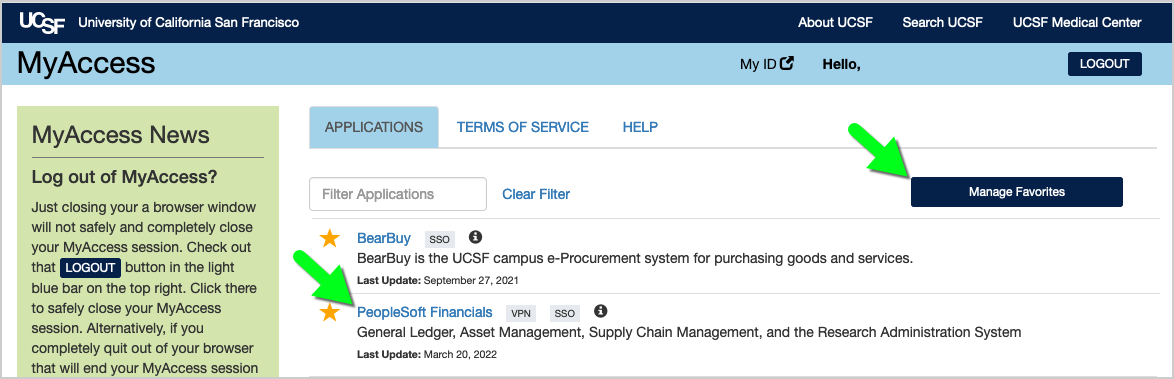
Navigate to the PO Lien Balance Report
- In PeopleSoft, click the Magnifying Glass in the upper right corner to reveal a search box.

- Enter the word "lien" in the search box, and click the Arrow to run the search.

- Select the PO Lien Balance link to open the report.
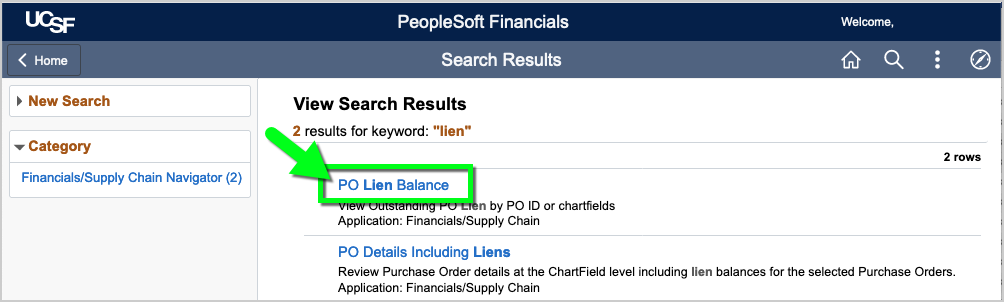
Example: Search by PO Number
- Enter the PO Number in the "From PO ID" field, and click the OK button to run the search.
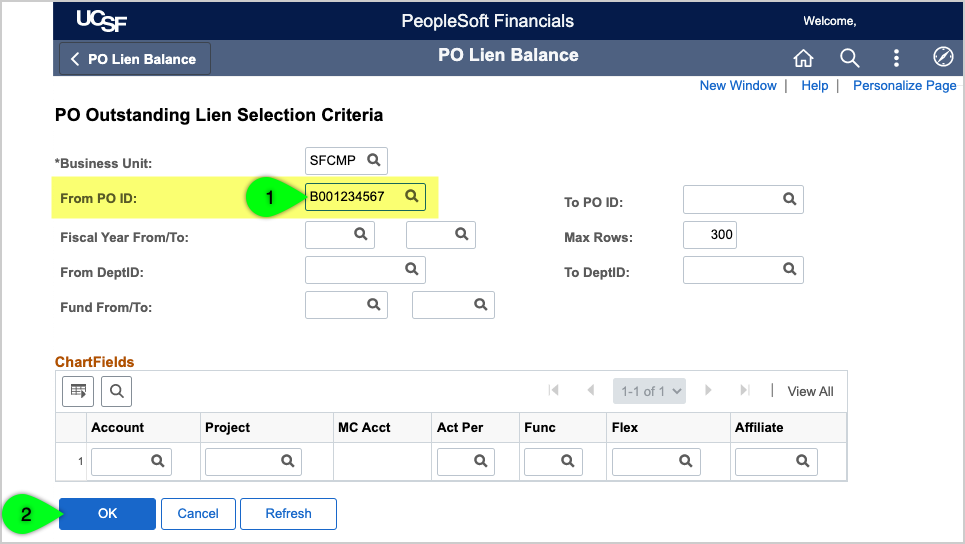
- The report displays the total lien (which may include an estimate for sales tax). Note: If there is no outstanding lien, the message reads: "No purchase orders were found."

- To view a breakdown of the lien by funding, click the Detail plus sign. Then, scroll to the right in the PO Accounting Entries pop-up window to view the chartstring(s).
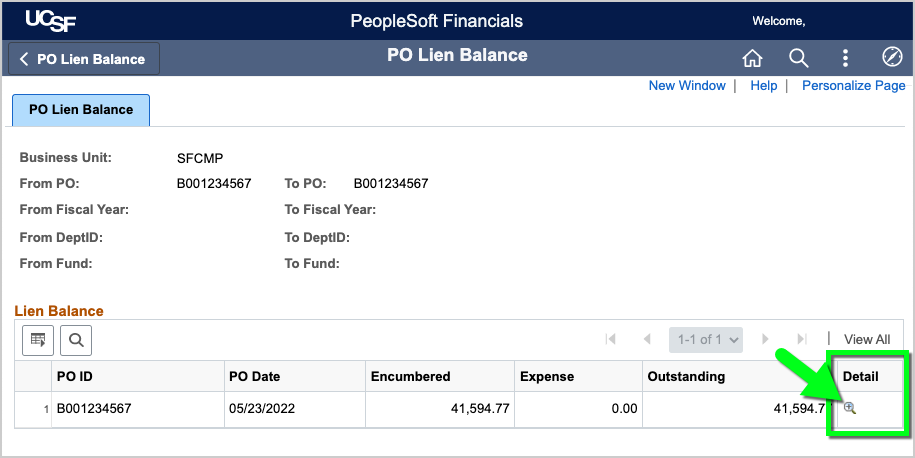
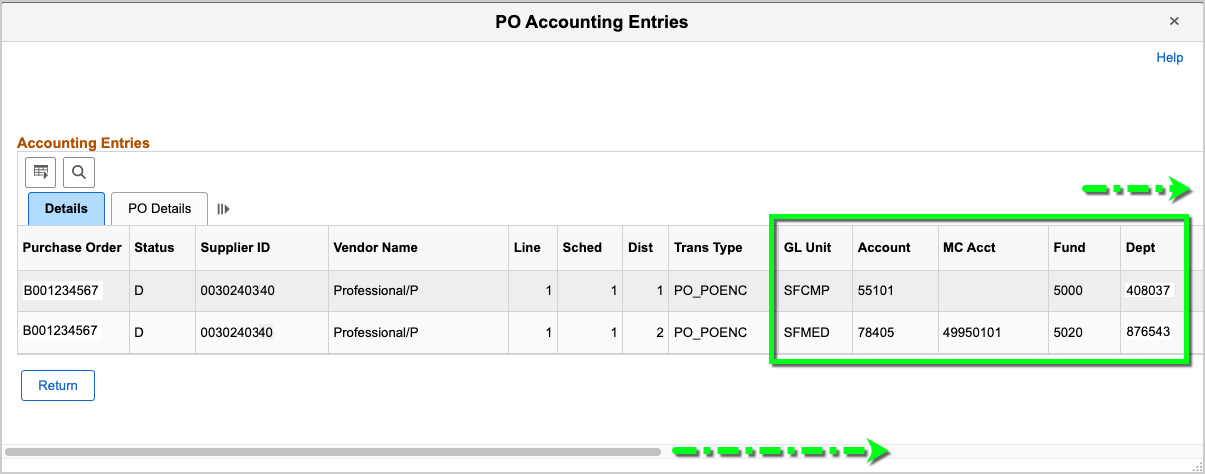
Example: Search by Dept ID, Project, and Activity Period
- Enter the Dept ID in the "From DeptID" field and the Project and Activity Period in the ChartFields. Then, click the OK button to run the search.
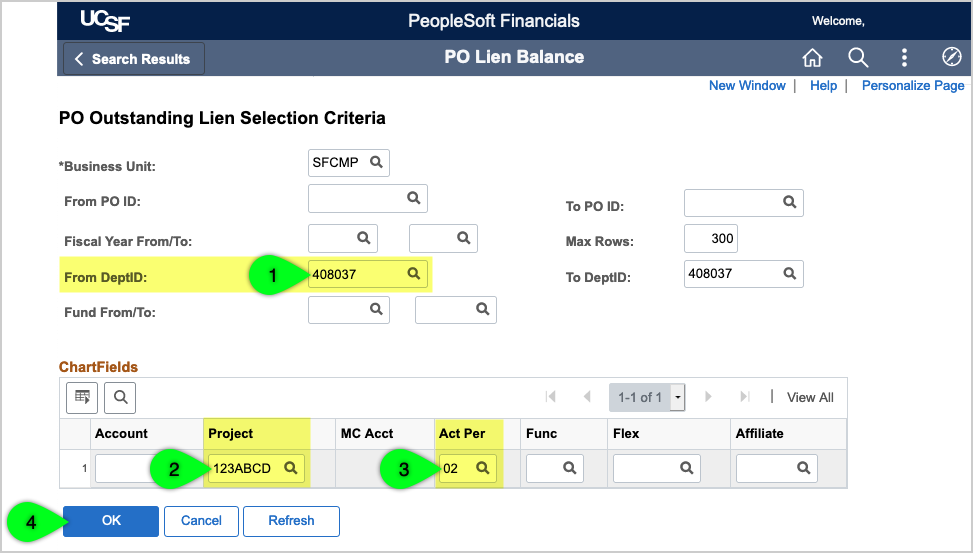
- The report lists each PO with an outstanding lien that matches your search criteria. Note: If there are no outstanding liens that match your search criteria, the message reads: "No purchase orders were found."
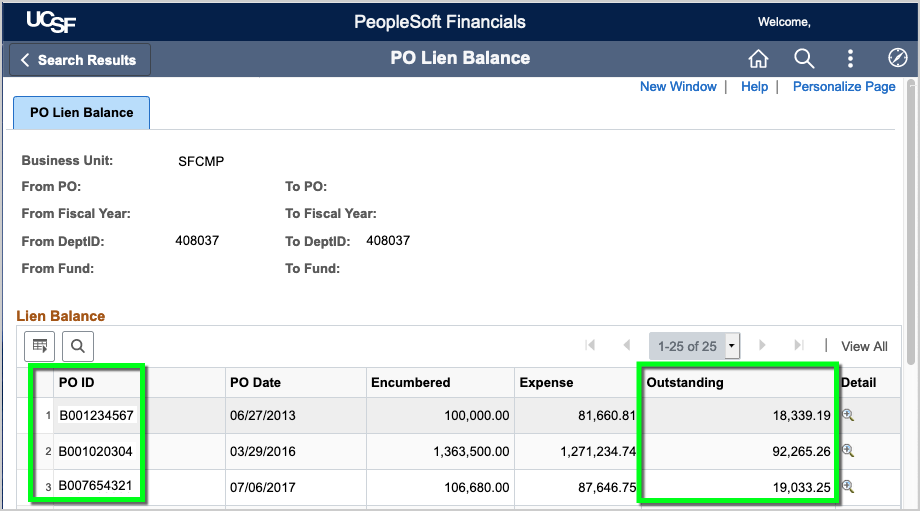
- The lien shown in the report is the total lien for the entire PO amount (regardless of funding) and may include an estimate for sales tax. To view a breakdown of the lien by funding, click the Detail plus sign. Then, scroll to the right in the PO Accounting Entries pop-up window to view the chartstring(s).
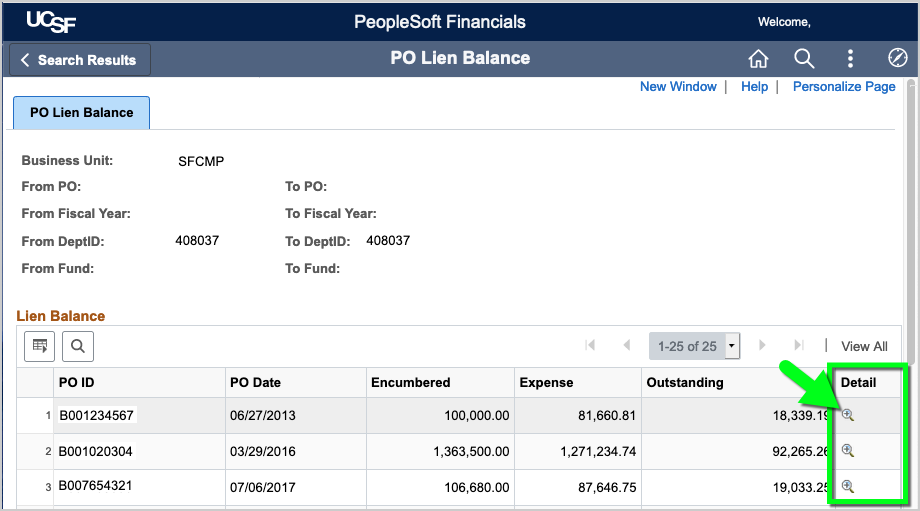
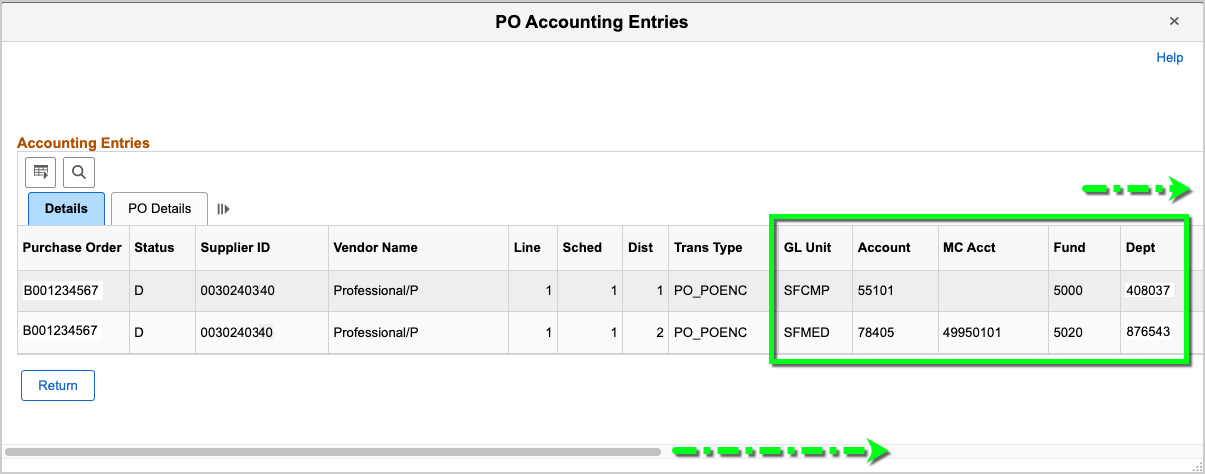
Frequently Asked Questions
Q: Why is the PO balance in BearBuy different from the PO lien balance in PeopleSoft?
A: BearBuy shows the cost of goods and services, whereas PeopleSoft shows the total lien, which includes the cost of goods and services plus an estimate for sales tax.
Q: Do I need to take action to remove the lien from my PO?
A: The lien is relieved as invoices are entered against the PO. No action is required to remove the lien if the PO is invoiced in full. However, if you canceled the order or the PO has a remaining lien after all invoices are paid, your department can submit a Change Order to close the PO and remove the remaining lien balance. On the Change Order Request form, select "Close Entire PO (and Remove Lien)" as the type of change. Attach the Multiple PO Closure Form to your Change Order when requesting to close several POs from the same Fund/Dept ID.
Q: The PO funding expired, but we're still using the PO to pay for goods/services. How do we update the funding on the PO?
A: Submit a Change Order Request to update the funding on the PO. On the Change Order Request form, select "Chartfield Change (Account Code)" as the type of change and enter your new funding in the Accounting Codes section of the requisition.
Q: Will the Activity Period on my PO update automatically?
A: No, please submit a Change Order Request to update the Activity Period on your PO (if necessary). On the Change Order Request form, select "Chartfield Change (Account Code)" as the type of change and enter your new funding in the Accounting Codes section of the requisition.
Q: I need to remove the liens on expiring funds. How do I make that request?
- First, verify the order status with the PO Owner.
- Then, submit a Change Order Request to close any POs that won't be invoiced again. On the Change Order Request form, select "Close Entire PO (and Remove Lien)" as the type of change. Attach the Multiple PO Closure Form to your Change Order Request when requesting to close several POs from the same Fund/Dept ID.
- Finally, submit a Change Order Request for each remaining PO to update the funding. On the Change Order Request form, select "Chartfield Change (Account Code)" as the type of change and enter your new funding in the Accounting Codes section of the requisition.
Q: The Change Order Request was returned to me in BearBuy because the funding expired. How do I request to close the PO?
A: When requesting to close a PO, you don't need to enter the same Accounting Codes on the Change Order that appear on the PO. You may use any valid chartstring or Accounting Codes to submit the Change Order in BearBuy. The Change Order will not create a new lien.
Q: How long after the Change Order Request is approved should I wait to verify the lien was relieved?
A: Please allow 24–72 hours for the changes to be reflected in PeopleSoft and MyReports. Note: You may need to wait until the current month’s ledger has opened before you can verify the lien was relieved.
Additional Lien Management Resources
Please visit the UCSF Controller's Office website for more details on PeopleSoft.
