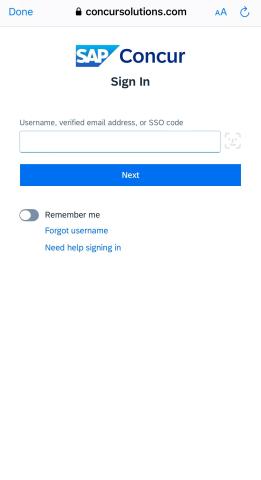Overview
Details on the Concur mobile application, paired with MyExpense.
The SAP Concur mobile app is easy to use and can help you create, approve and manage your MyExpense claims from your iOS or Android smartphone. The mobile app can be downloaded from the Apple App Store or Android Google Play.
How to Access the Concur Mobile App
You are now able to log in to the mobile app using your Concur Username and Single Sign-On (SSO) to improve user experience and security. Your Concur Username is typically your employee ID with the first 2 numbers and last number dropped, followed by @ucsf.edu.
For example, if your employee ID is 021234567, your Concur Username is [email protected].
- Enter your username
- Tap Next
- Tap "Sign in with Mobile SSO"
- Log in with your MyAccess username and password
- Complete SSO sign in using the passcode generated by the Duo Mobile App (VPN Access)
More information about the Concur mobile app is available at: Android or iOS.
For questions or support on the Concur mobile application, contact the Concur User Support Desk at (866) 793-4040.
Upload Receipts Faster with "ExpenseIt" in the app
The ExpenseIt feature in the SAP Concur mobile app automatically turns receipt photos into expense lines in your MyExpense account.
- ExpenseIt will process the image and create the expense line item for your review including amount, date, location, expense type and even hotel itemization.
- ExpenseIt minimizes the manual entry involved in creating expense reports so you spend less time creating expense reports and get paid faster.
- Please, always double check the expense for accuracy before submitting.
How to use ExpenseIt in the Concur Mobile App:
- Click on ExpenseIt
- Take photos of your receipts directly from the SAP Concur mobile app or upload a receipt
- ExpenseIt analyzes the receipt and automatically creates an expense line item
- Review and make any edits to the expense line item
- Add the expense line to any expense report
Resources:
For questions or support for the SAP Concur mobile app, contact the Concur User Support Desk at (866) 793-4040.