Overview
Definition of professional services and how-to purchase services (as opposed to goods).
Defining types of professional services
Professional Services
Professional Services are services provided by a licensed professional. Examples include services provided by Medical Professionals, Lawyers, Accountants and Private Investigators.
Personal Services
Services provided by someone distinctly qualified to render the service. Examples include translation services, coaching, art installations and works, contracting with musicians, and buying photography services or photographs
Consultant Services
Consulting Services are “services which are of an advisory nature, provide a recommended course of action or personal expertise, have an end product which is basically a transmittal of information either written or verbal, and which is related to University administration and management.” As such, “consulting” engagements, as defined by policy, will be rare.
Additional requirements when purchasing professional services
Buying Professional, Personal or Consulting Services
- Complete the BearBuy Professional/Personal/Consulting Services form. You must provide the following information:
- A detailed statement of work must be attached to the Professional/Personal/Consulting Services form in BearBuy.
- If you are buying Consulting Services and wish to consider using your consultant for implementation of their recommendations, you must include that contingency in the Statement of Work at the inception of the original agreement. This can be included as a “phase of work” which the University, at its discretion, may elect to authorize. Once you engage in an agreement, there are significant prohibitions in Public Contract Code Section 10515 - 10518 on the consultant providing services, goods or supplies during or subsequent to their engagement as a consultant. In simple terms, if you don’t add implementation to the initial Scope of Work, Procurement is barred by law from amending your SOW to include implementation. A new consultant will need to implement the project.
Step-by-step instructions on purchasing professional services in BearBuy
1. Accessing BearBuy
- Login to your UCSF MyAccess account.
- Click on the BearBuy link to open the application.
- Note: You may need to click the Manage Favorites button in UCSF MyAccess to view the complete list of applications.
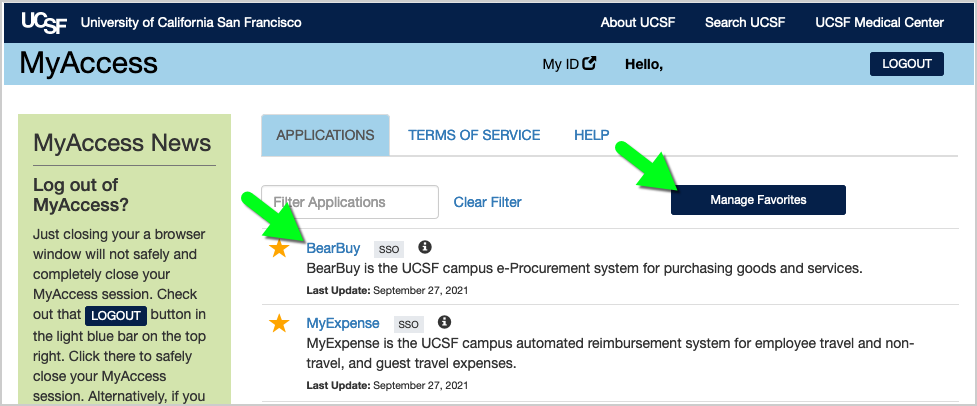
2. Navigating to the Professional/Personal/Consulting Services Form in BearBuy
- In BearBuy, scroll to the bottom of the homepage to find the Professional/Personal/Consulting Services Form (in the Forms for Specific Purchases section).
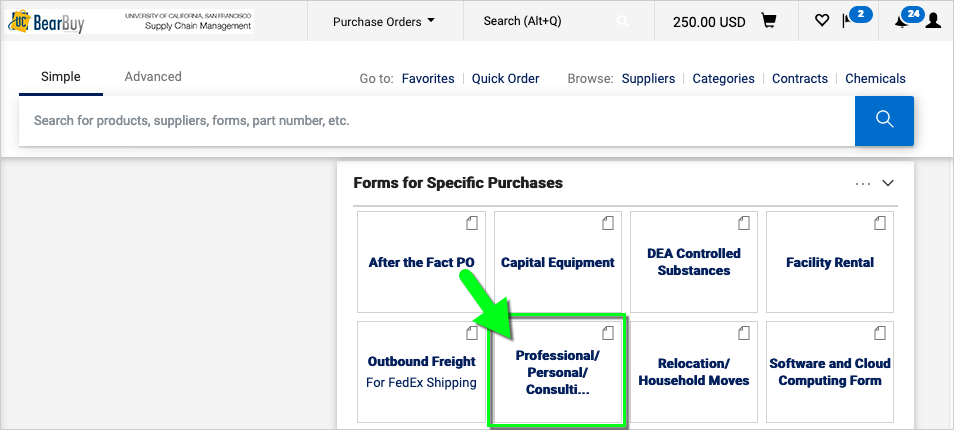
- Click on the form to open it.
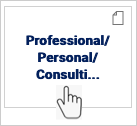
- The form opens in your browser window.
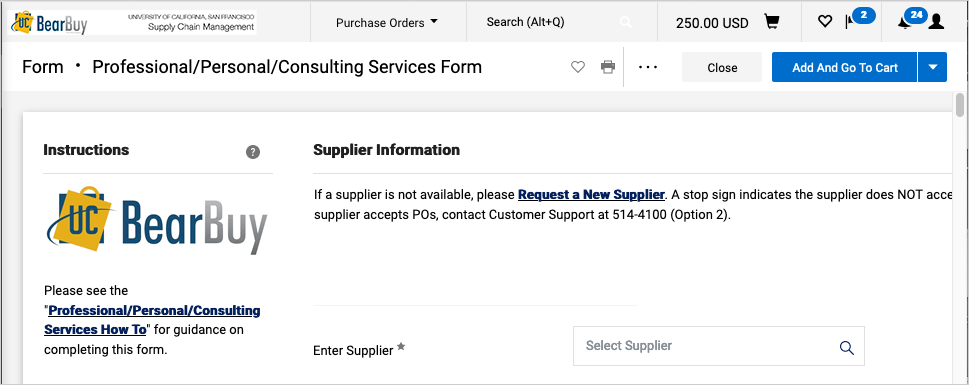
3. Completing the Professional/Personal/Consulting Services Form
Read the instructions on the left side of the form and enter all required information indicated with an asterisk (*) on the form.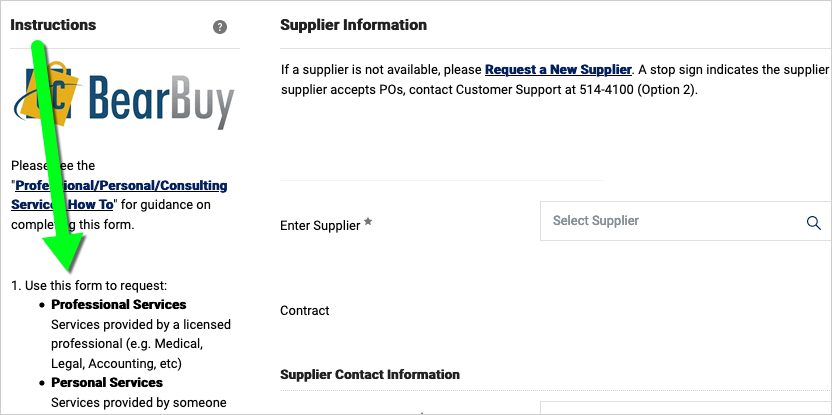
- Supplier: Start typing the supplier name and select it from the list that appears. Otherwise, submit the appropriate Supplier Registration form to [email protected] to request to add the new supplier to BearBuy. If a stop sign appears next to the supplier name, you must request to remove the stop sign before you can submit the order.

- Fulfillment Address: This is the supplier's address. You may be able to select a different address if the pencil icon appears. To add or update an address, email [email protected] for assistance.
- HIPAA: Select "Yes" only if the supplier will have access to Protected Health Information (PHI). Otherwise, select "No."
- FWFW: Select "FWFW" only if the supplier will provide services at a location owned or leased by UC. Otherwise, select "No."
- Covered Services: Select "CS" only if the services you are procuring are covered services. Otherwise, select "No."
- Conflict of Interest: Select the radio button to agree to the statement; otherwise, contact your Department-Assigned Buyer prior to submitting the form if you believe the purchase may involve a conflict of interest.
- Price Reasonableness & Source Selection: Only complete this section for federally funded purchases ≥ $50,000 (including tax and shipping) and/or non‐federally funded purchases ≥ $100,000 (excluding tax, but including shipping). For orders > $100,000, please contact your Department-Assigned Buyer prior to submitting the form. If selecting Non-Formal Quotes, attach three (3) qualifying competitive quotes to the Attachments section at the bottom of the form. For details, read the Price Reasonableness and Source Selection FAQs.
- Estimated Cost: Enter the not-to-exceed price. This should match the not-to-exceed price entered on the Statement of Work (SOW).
- Commodity Code: Select a Commodity Code from the dropdown list on the form—select 00170 for Professional/Personal Services or 00331 for Consulting Services.
- Attachments: Attach the Statement of Work (SOW) as an External Attachment, and attach any other documentation as needed. Note: External Attachments will be sent to the supplier along with the purchase order (PO). If a document is intended for internal and external viewing, please attach the document to your order once as an External Attachment only.
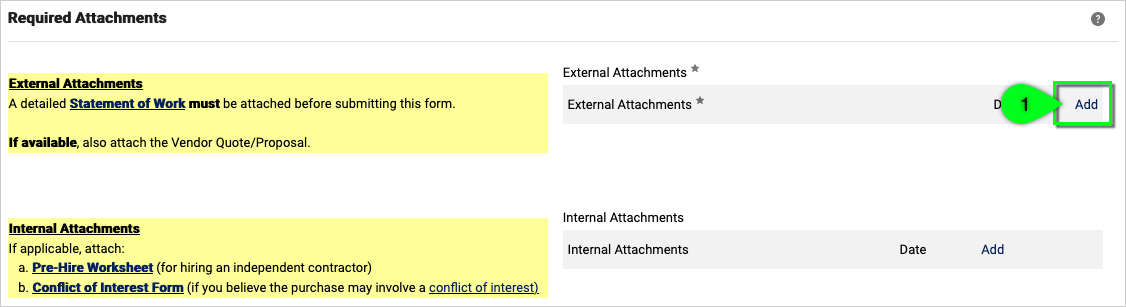
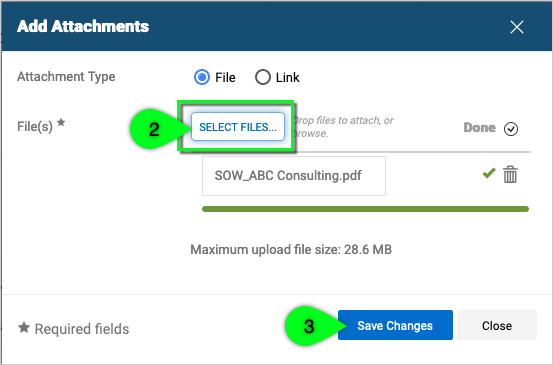
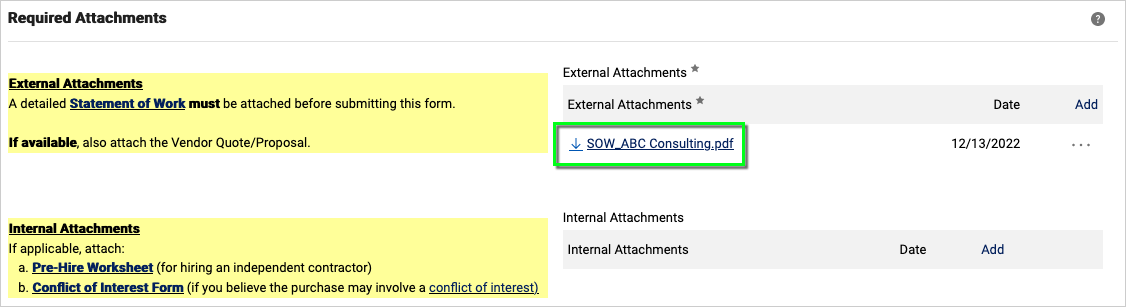
- When finished, select the Add And Go To Cart button located at the top of the form (or select "Add to new Cart" from the dropdown).
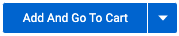
4. Submitting the Professional/Personal/Consulting Services Form in BearBuy
- After adding the form to your cart, assign the cart to your department’s Requester to complete the checkout process and submit the requisition.
- After the requisition is submitted, it will route to your department’s Requisition Approver for approval.
- Finally, the requisition will route to your Supply Chain Management (SCM) Department-Assigned Buyer to review/approve.
- Once the requisition is fully approved, a purchase order (PO) and any External Attachments will be sent to the supplier.
Specially Negotiated IT Consulting Contracts
In 2024, UCSF Procurement introduced several UC-wide IT consulting agreements. These agreements have been thoughtfully curated to include an inclusive array of IT consulting firms, many of which have small certifications or subcontract parts of their scope to small suppliers. Services provided include:
- Software Planning/Implementation
- Ongoing Support
- IT Security
- Infrastructure and Hosting
- Data/Analytics
- Assessments and Planning
These suppliers have profiles in BearBuy and more detail can be found in a curated list of IT consulting agreements on the UCOP website.
Getting started with a contracted consultant is easy:
- Contact the supplier and ask for a meeting to discuss your project.
- At the end of that meeting, ask the Supplier for a Statement of Work (SOW) document outlining their approach and including the project's cost.
Note: best practice is to request SOWs from 2 or 3 suppliers to help gauge which SOW and supplier is right for you. The supplier can use their own SOW document, or you can utilize the UCSF SOW template.
- Attach the final, unsigned SOW to your requisition in BearBuy citing “New or Existing Bid.”
- Submit the requisition and once approved and processed, you will be on your way.
Additional resources for purchasing professional services
Important Policy Links
