Overview
Details about ReadyRefresh, UCSF campus water delivery service.
University of California Office of the President (UCOP) contracted with ReadyRefresh to provide water delivery services to UC campuses.
Follow these steps if you'd like to use ReadyRefresh services:
- First, contact ReadyRefresh to open an account.
- Then, submit a Standing Order Amt form in BearBuy (referencing your ReadyRefresh Account Number) to establish a purchase order (PO).
- ReadyRefresh will submit invoices directly to BearBuy electronically (cXML), referencing your PO Number.
- To manage your ReadyRefresh account (deliveries, orders, etc.), please work directly with ReadyRefresh.
BearBuy Instructions
- Note: Please submit only one Standing Order Amt form to establish the purchase order (PO); do not add multiple forms to your cart.
Accessing BearBuy
- Login to your UCSF MyAccess account.
- Click on the BearBuy link to open the application.
- Note: You may need to click the Manage Favorites button in UCSF MyAccess to view the complete list of applications.
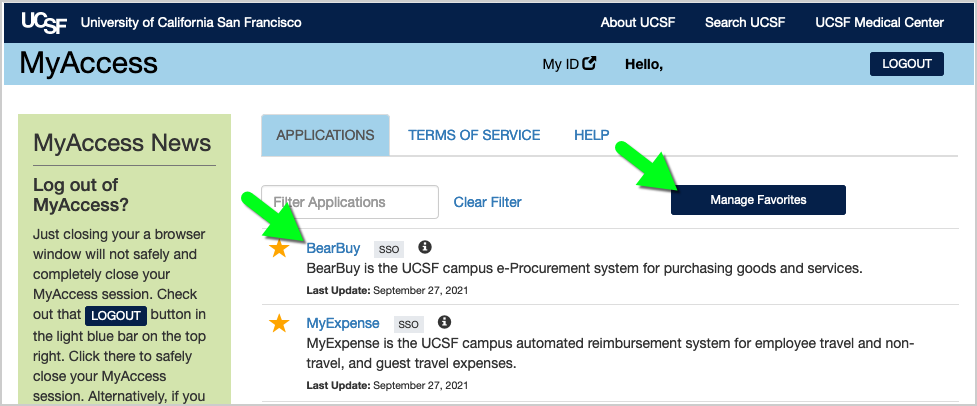
Navigating to the Standing Order Amt Form in BearBuy
- In BearBuy, scroll to the bottom of the homepage to find the Standing Order Amt form (in the Forms for Specific Purchases section).
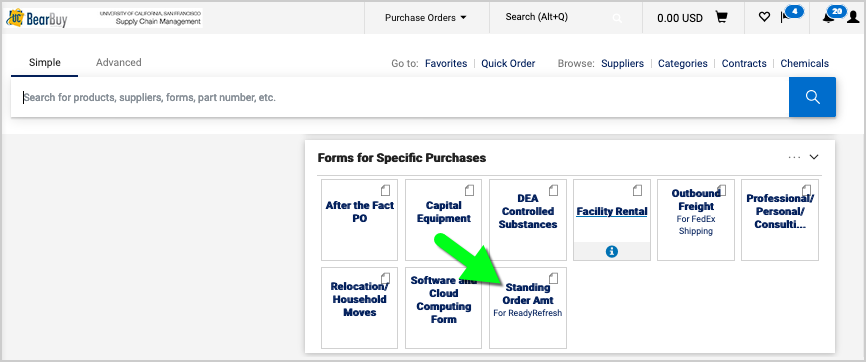
- Click on the form to open it.
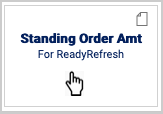
- The form opens in your browser window.
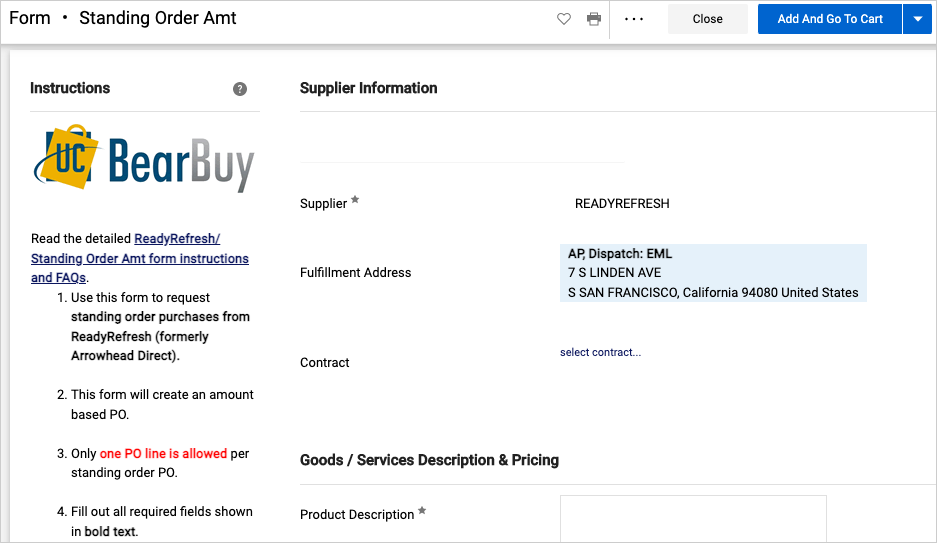
Completing the Standing Order Amt Form
Read the instructions on the left side of the form and enter all required information indicated with an asterisk (*) on the form.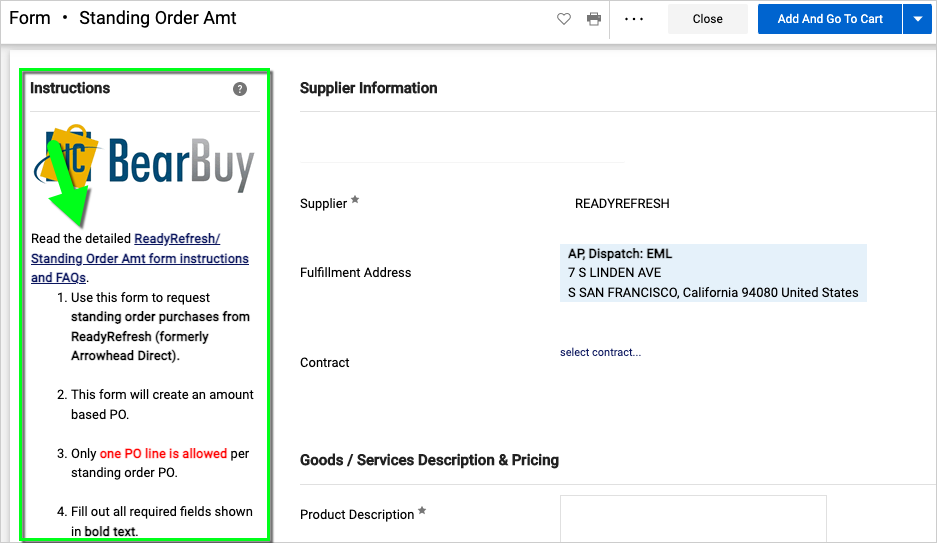
- Supplier: The form will default the supplier to ReadyRefresh; do not change the supplier name on the form.
- Product Description: Enter your ReadyRefresh Account Number. If you don't have a ReadyRefresh Account, please contact ReadyRefresh for assistance.
- Price: Enter a dollar amount. It's recommended to enter an amount that will cover your estimated costs for at least six months or one year. You can submit a Change Order later to increase the PO amount, if needed.
- HIPAA: Select "No."
- Special Instruction to Supplier: When replacing a PO with a new PO, please enter a comment, e.g., "Please replace PO B001234567 for this account."
- Conflict of Interest: Select the radio button to agree to the statement.
- Price Reasonableness & Source Selection: Select the radio button for "Not Required."
- When finished, select Add and go to Cart (or Add to new Cart) from the Available Actions at the top of the form. Then, click the Go button to add the form to your cart.
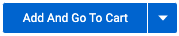
Submitting the Standing Order Amt Form in BearBuy
- Assign the cart to your department’s Requester to complete the checkout process and submit the request.
- After the request is submitted, it will route to your department’s Requisition Approver for approval (regardless of dollar amount) and may require approval from your Department-Assigned Buyer (for transactions > $10,000).
- Once the requisition is fully approved, a purchase order (PO) will be dispatched to ReadyRefresh.
- ReadyRefresh will submit invoices directly to BearBuy electronically (cXML), referencing your PO Number.
Frequently Asked Questions
Q: How do I open an account with ReadyRefresh?
A: Please contact ReadyRefresh directly to open an account.
Q: Can I add more than one Standing Order Amt form to my cart?
A: No, please submit only one form per cart. ReadyRefresh requires that you have only one PO per account, and the PO can have only one line.
Q: Should I create a new PO for each payment?
A: No, please don't. ReadyRefresh will invoice the same PO Number month-after-month.
Q: How do I request to add more money to the PO?
A: Please submit a Change Order in BearBuy. On the form, select Change Unit Price/Amount (Forms Only) as the type of change.
Q: How do I request to change the Accounting Codes on the PO?
A: Please submit a Change Order in BearBuy. On the form, select Chartfield Change (Account Code) as the type of change. Enter your new chartstring in the Accounting Codes section on the Change Order requisition.
Q: How do I replace my existing PO with a new PO?
- First, submit a new Standing Order Amt form in BearBuy. On the form, enter your ReadyRefesh Account Number in the Product Description field. In the Special Instruction to Supplier text box, enter a comment indicating you are replacing the old PO, e.g., "Please replace PO B001234567 for this account."
- Then, submit a Change Order in BearBuy to request to close your old PO. On the form, select Close Entire PO (and Remove Lien) as the type of change, and provide your new PO Number so that we may reference it when closing the PO. This will help prevent/resolve potential invoicing problems.
Q: How do I close a ReadyRefresh account?
A: Please contact ReadyRefresh directly to close an account.
Q: How do I request to close the PO?
A: Please submit a Change Order in BearBuy. On the form, select Close Entire PO (and Remove Lien) as the type of change. Please explain whether you closed the ReadyRefresh Account or replaced the PO with a new PO (and provide the new PO Number).
If you are closing the ReadyRefresh Account, please contact ReadyRefresh directly to request to close the account *before* submitting the Change Order in BearBuy to close the PO.
Q: Should I ask ReadyRefresh to submit invoices through Transcepta?
A: No, please don't ask ReadyRefresh to submit invoices through Transcepta. ReadyRefresh will submit invoices directly to BearBuy electronically (cXML), referencing your PO Number.
Q: Can my department engage a company other than ReadyRefresh for water delivery services?
A: Yes, your department can use the company of your choosing. One alternative is DS Services of America (Sparkletts/Alhambra). When using a company other than ReadyRefresh, do not use the Standing Order Amt form. Instead, you'll use the Amount-based PO form.
