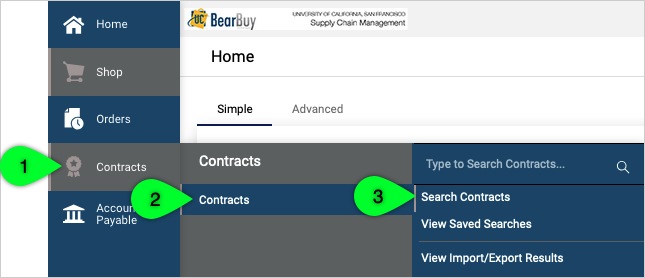Overview
How to search for Contracts in the various UCSF, UCOP repositories. Identifying active contracts is a helpful step while sourcing a purchase.
Accessing BearBuy
- Login to your UCSF MyAccess account.
- Click on the BearBuy link to open the application.
Search for Contracts in BearBuy
From the side navigation bar, go to Contracts > Contracts > Search Contracts.
- On the Contract Search page, enter your search criteria, such as the Contract Number, Supplier, Keywords, etc.
- Select "Active" from the Active for Shopping dropdown. This option ensures that your search results contain only contracts that are active for purchases.
- Make sure "Effective" is selected as the By Start/End Date dropdown. This ensures that your search results contain only contracts that are not expired.
- Click the magnifying glass icon to start the search.
- The search results appear. Use the filters on the left to refine your search. For example, you can filter by Supplier.
- Click on a contract number in the contract search results to view a contract.
- The contract summary page shows basic information about the contract such as the Supplier Name and the Start Date and End Date.
- Click on the Attachments heading to review any available supporting documentation, such as the fully signed agreement. Click on the attachment name next to the down arrow icon to open the document.
Accessing CalUSource
- Log into CalUSource using your UCSF MyAccess credentials.
- If you are unable to access CalUSource, contact UCOP Support at [email protected] to request access to CalUSource.
- Review the UCOP training materials on the CalUSource website to learn how to search for contracts.
- Tip: Use the search bar at the top to search Contracts for things like "water delivery" or "moving services".