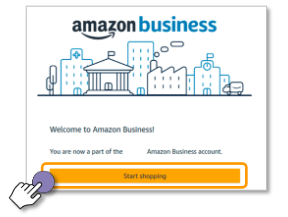Overview
How to use a UCSF Procurement Card (P-Card) for Amazon Business purchases.
Getting started with Amazon Business just takes a few simple steps. First, find the scenario below that applies to you and follow the steps provided to complete registration.
Scenario 1: Email Address is New to Amazon
You should have received a separate email from [email protected] with instructions to activate your Amazon Business account. Follow the steps in that email to complete the activation process as soon as possible.
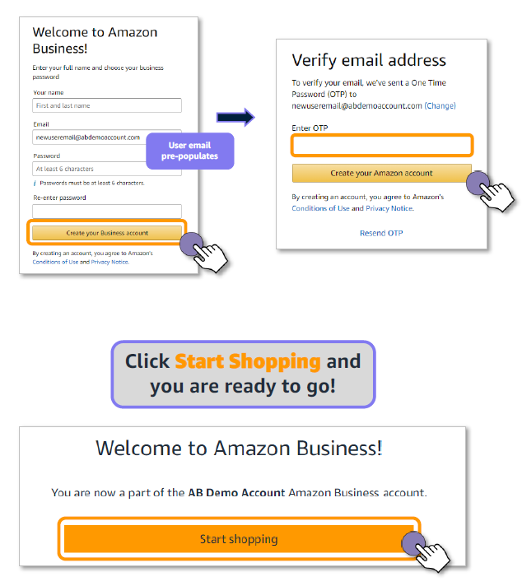
Scenario 2: Email Address is Currently Tied to an Amazon.com Account (Convert existing account to an Amazon Business account)
Records indicate that you previously registered an Amazon Consumer account with UCSF email address. You should have received a separate email from [email protected] with instructions to activate your Amazon Business account.
Follow Scenario Two instructions if you have made only business-related purchases on your Amazon Consumer account associated with your UCSF email address.
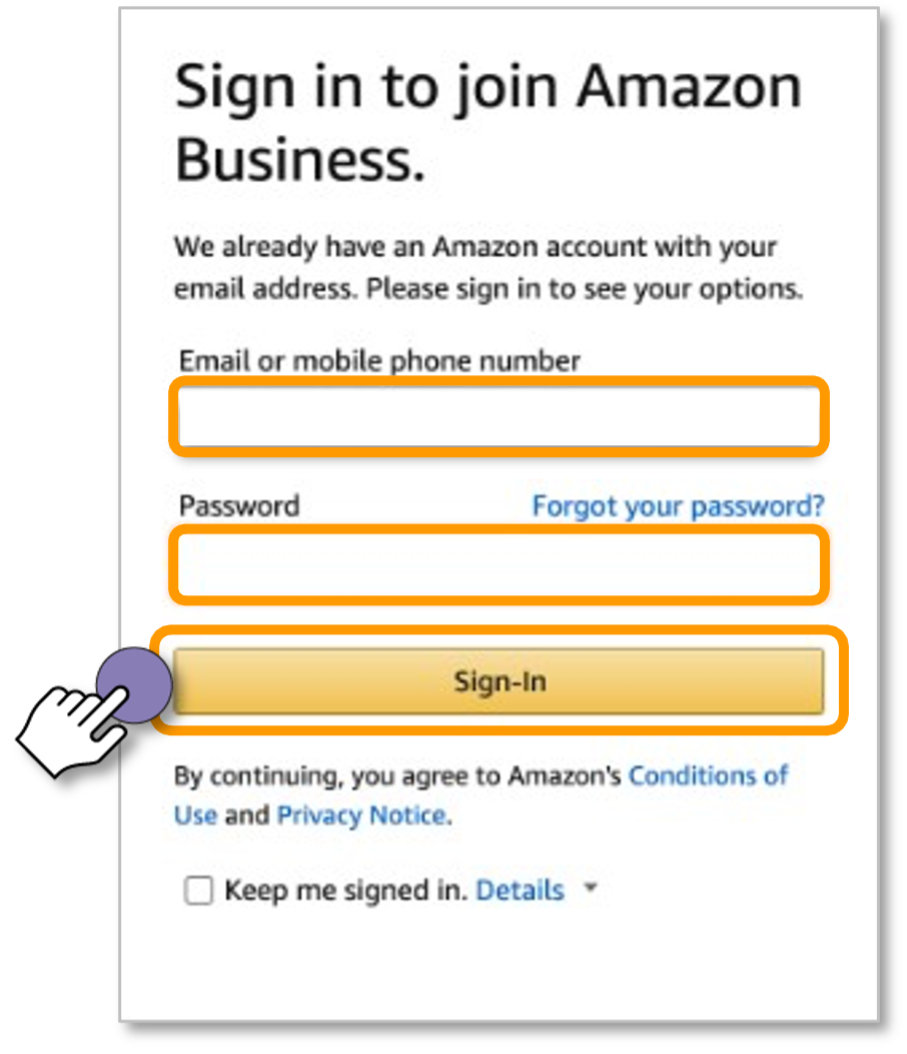
Review your account information and indicate what kind of shopping you have done on your account.
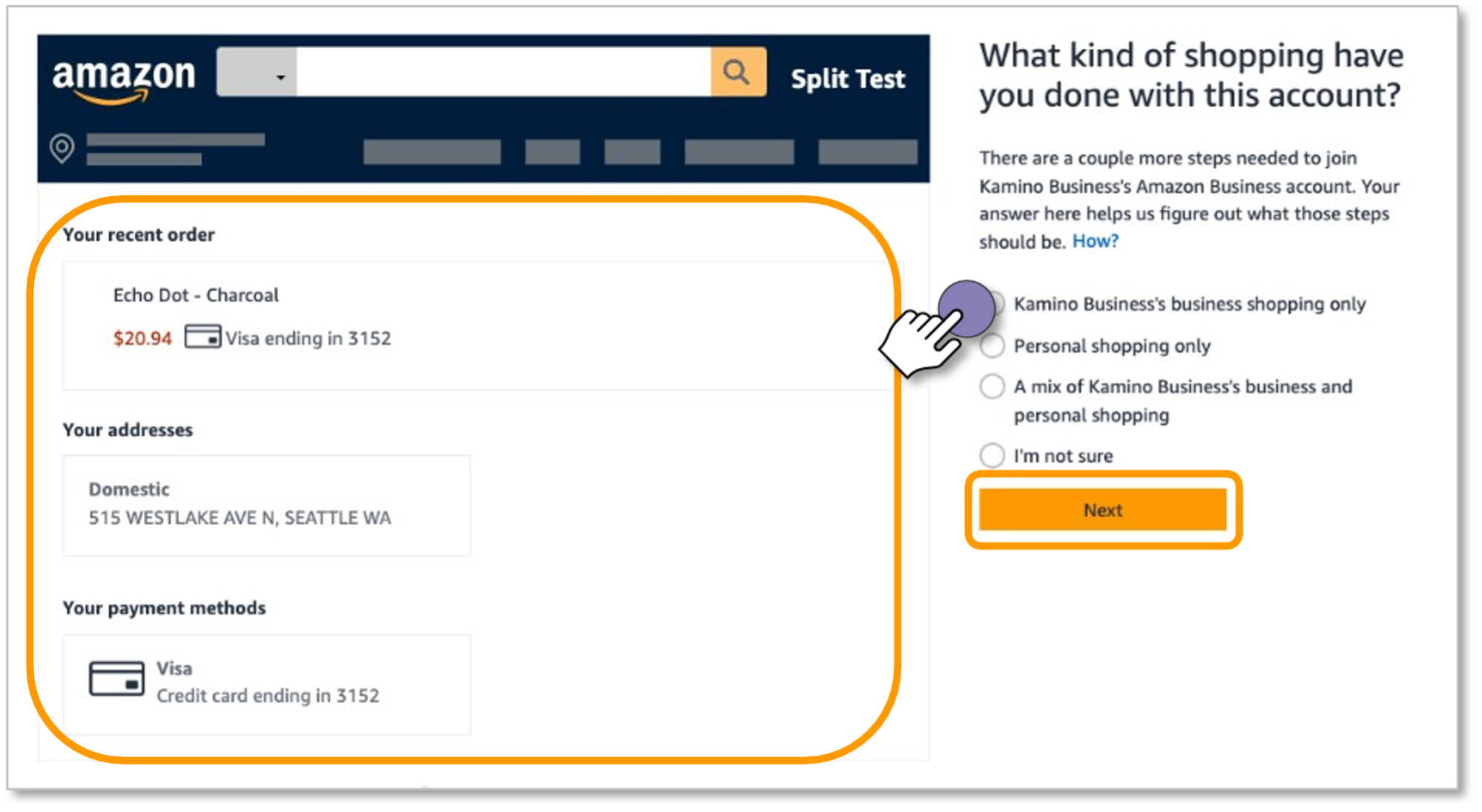
Confirm whether or not you wish to add your Amazon.com account to UCSF’s centralized Amazon Business account.
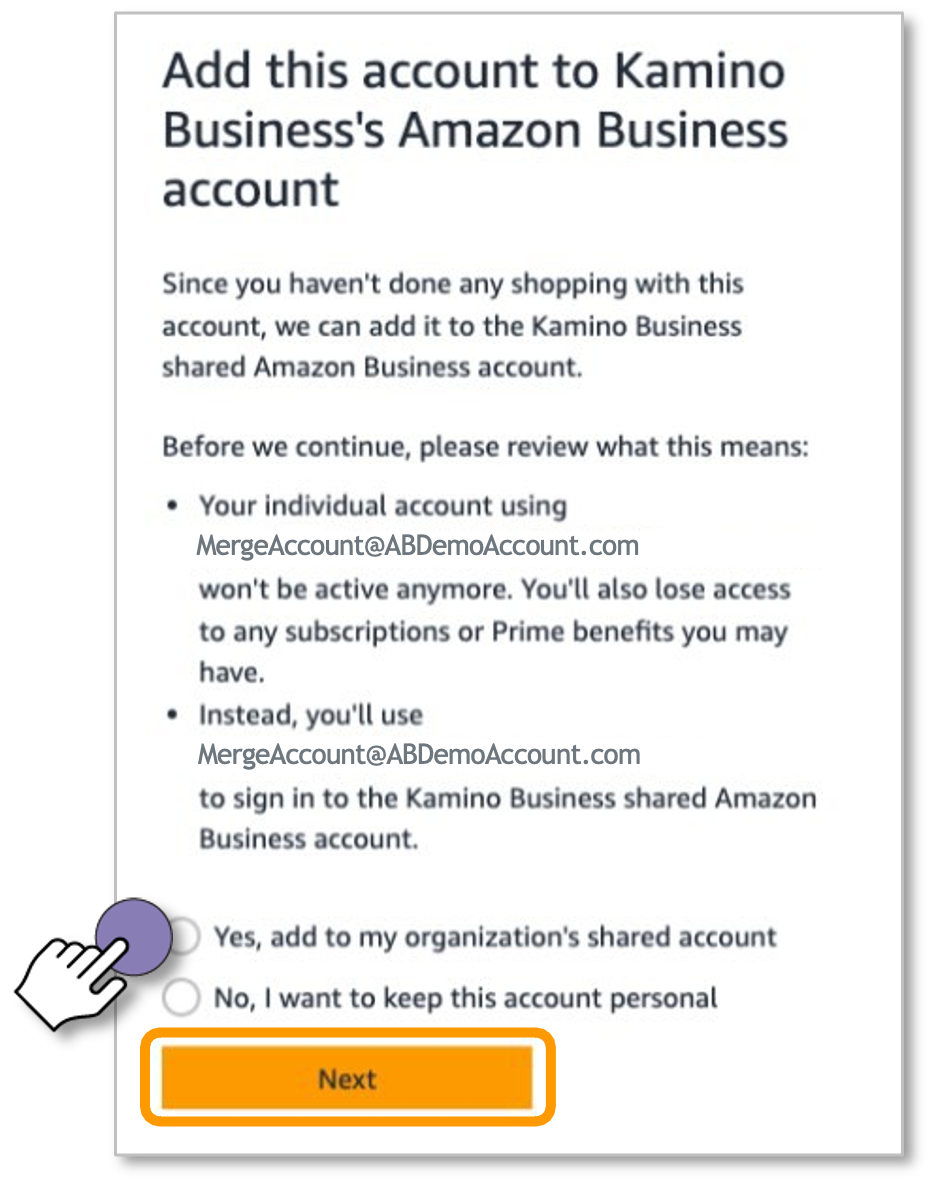
Click on Start Using Amazon Business and you are ready to go.
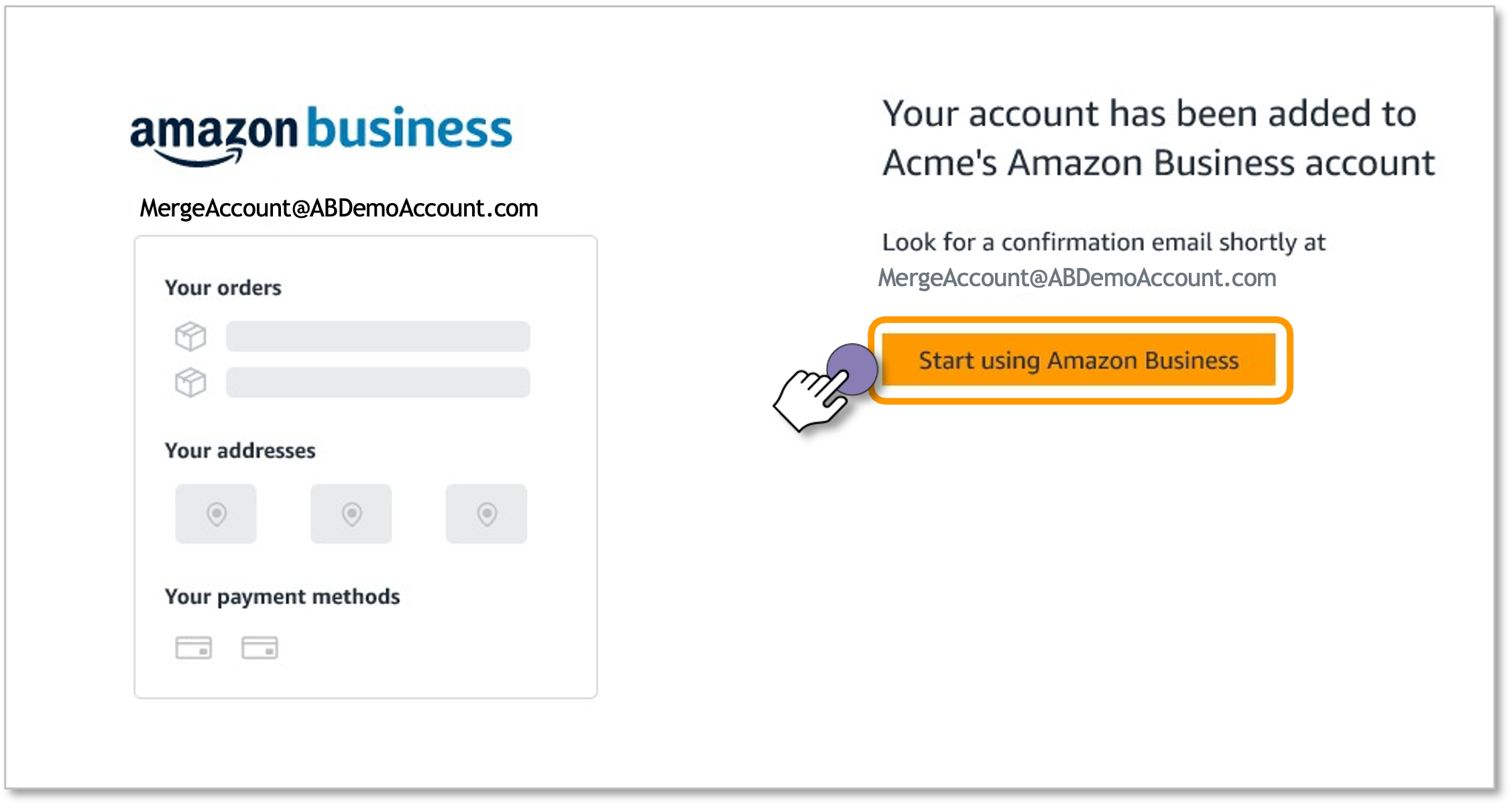
Click on Start Shopping to navigate to your Amazon Business home page.
Scenario 3: Email Address is Currently Tied to an Amazon.com Account (Create a separate business-user account)
Records indicate that you previously registered an Amazon Consumer account with UCSF email address. You should have received a separate email from [email protected] with instructions to activate your Amazon Business account.
Follow Scenario 3 instructions if you have made personal purchases on your Amazon Consumer account associated with your UCSF email address. Therefore, you will need to relinquish your UCSF email and update your existing Amazon.com account with a personal email address.
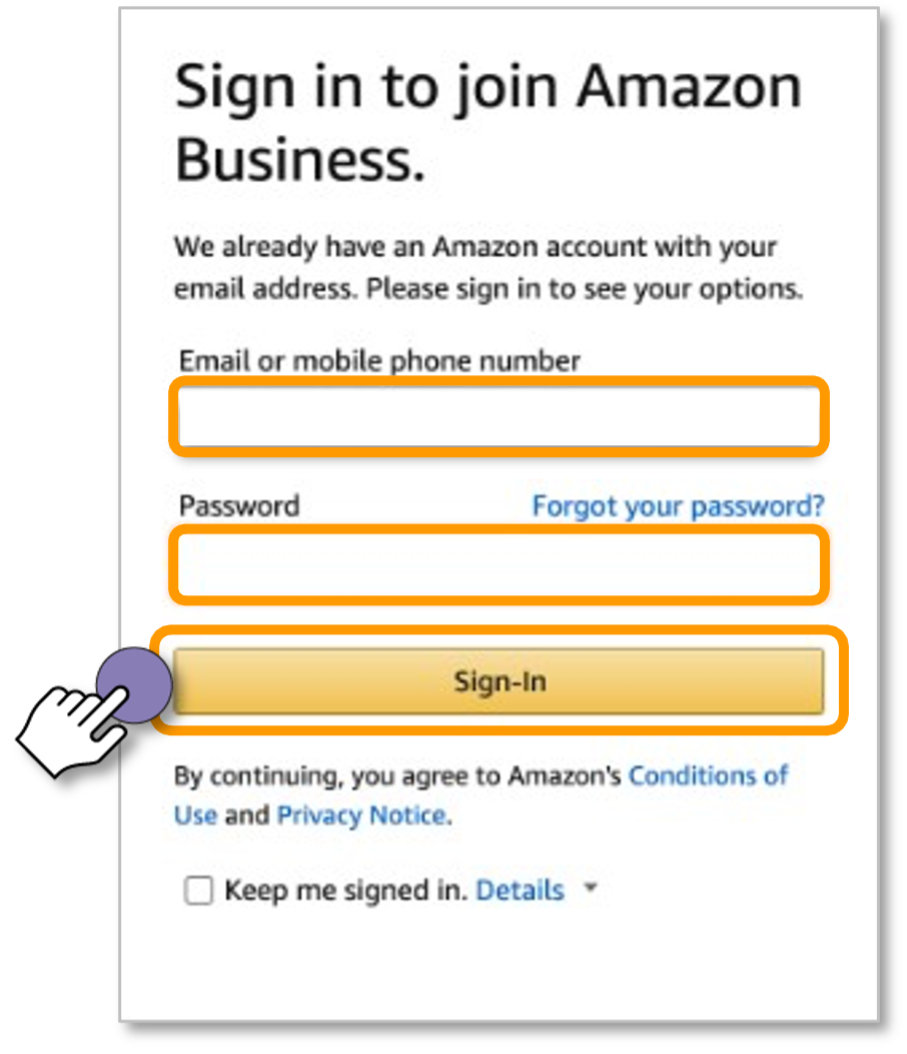
Review your account information and indicate what kind of shopping you have done on your account.
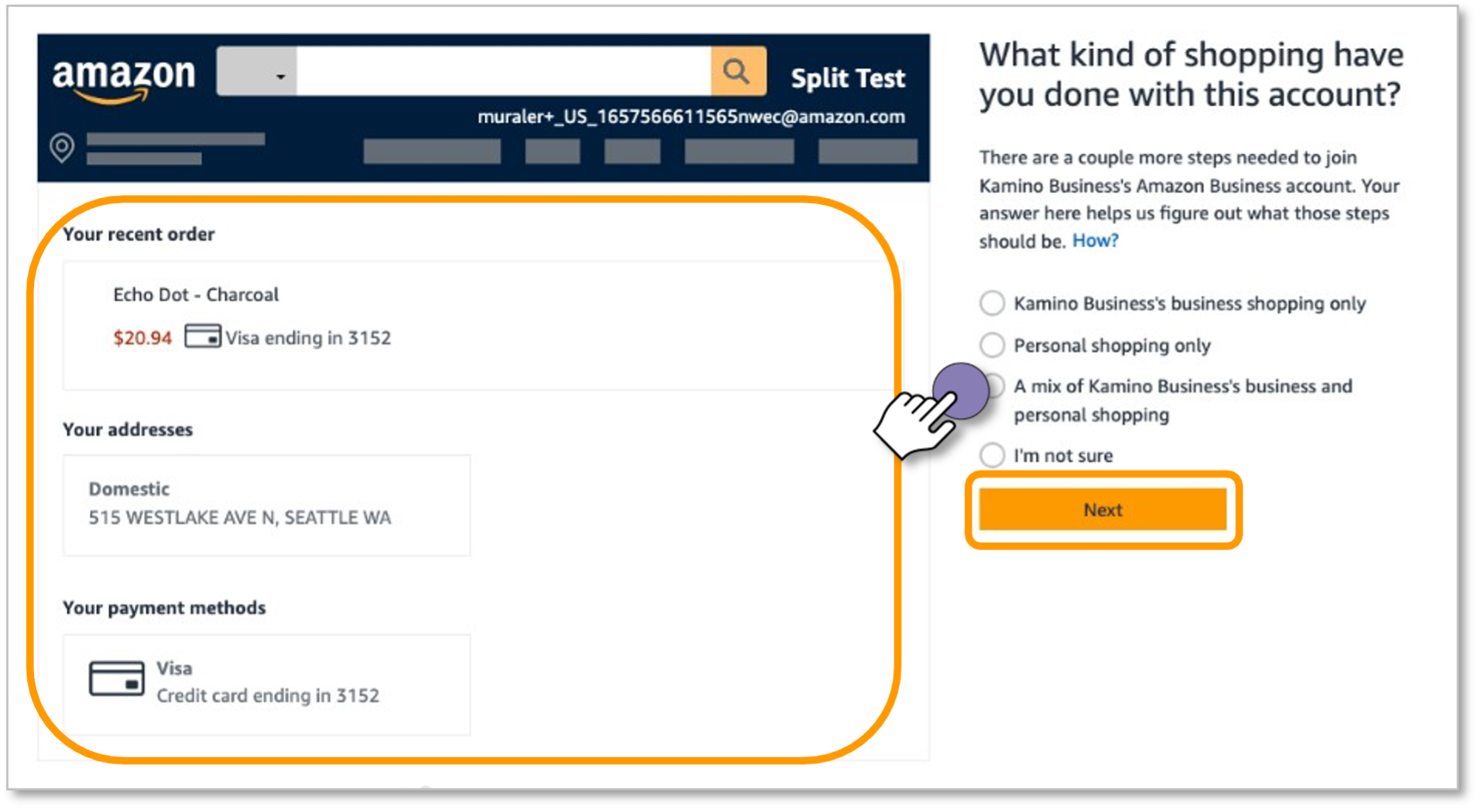
Change the sign in email address for your personal Amazon.com account.
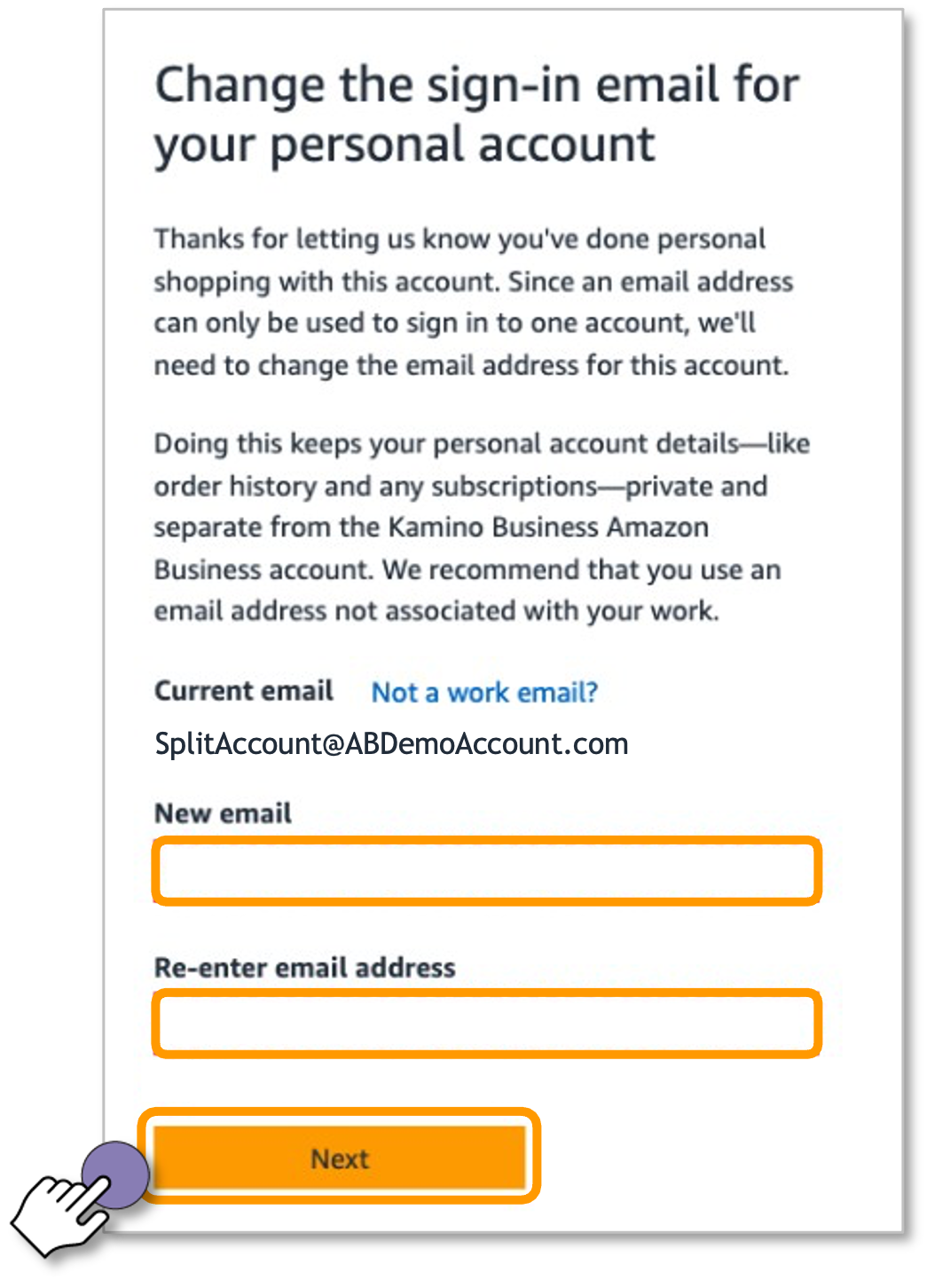
Click Finish joining Amazon Business to create your business user account.
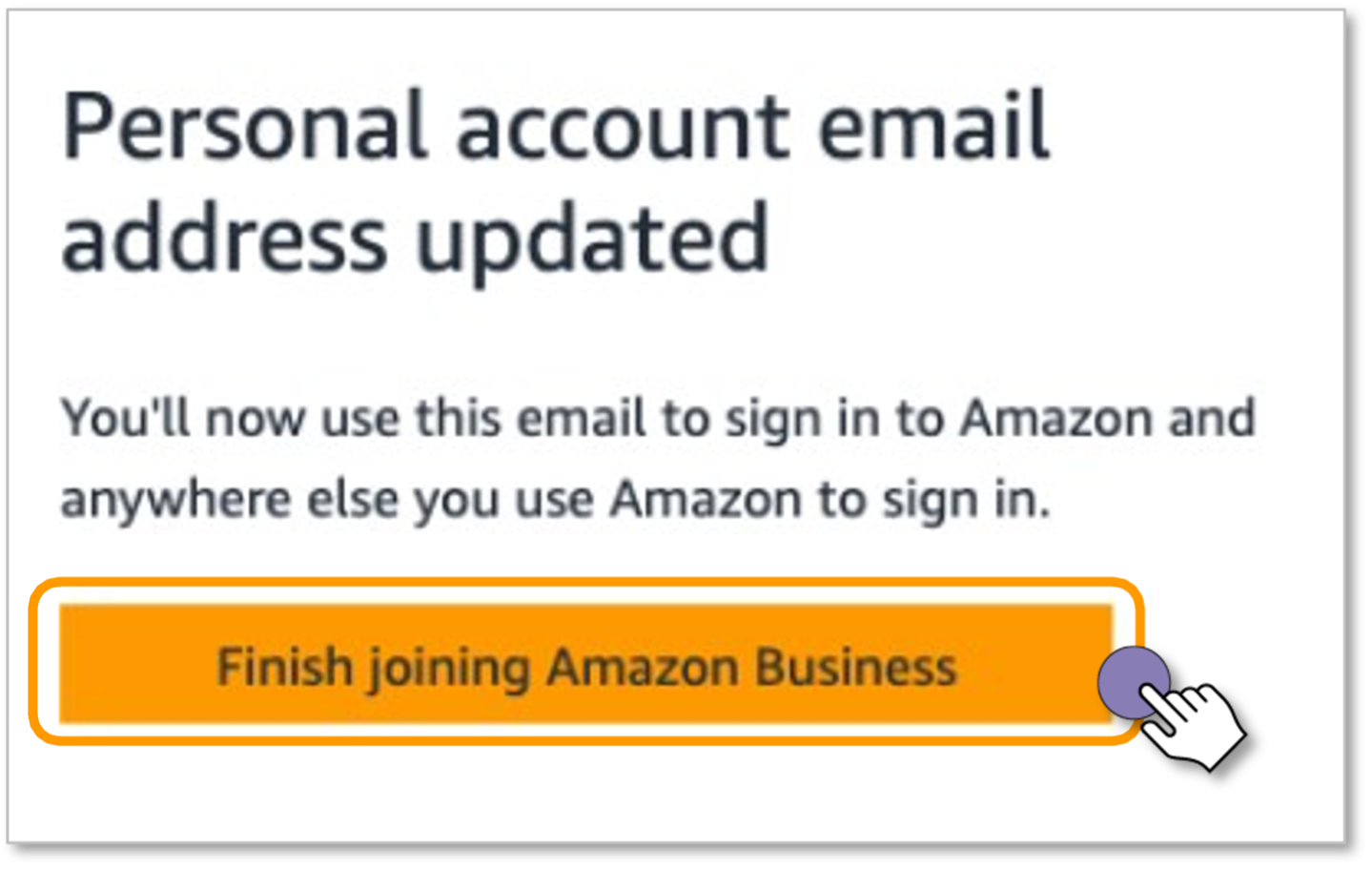
Enter your name, create a password and click Create your Business account.
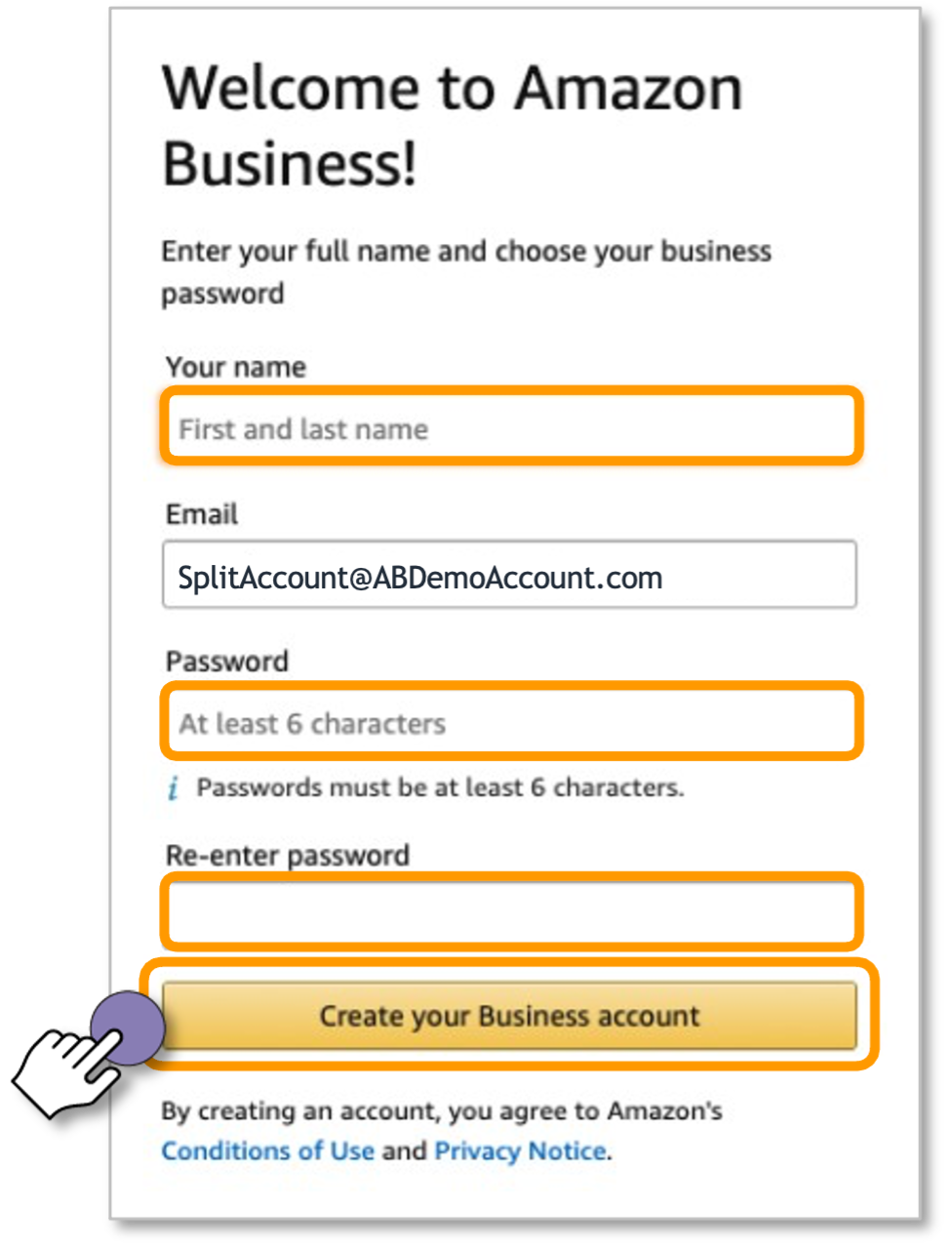
Verify your email address by entering the one-time password (OTP) sent to you and click Create your Amazon account.
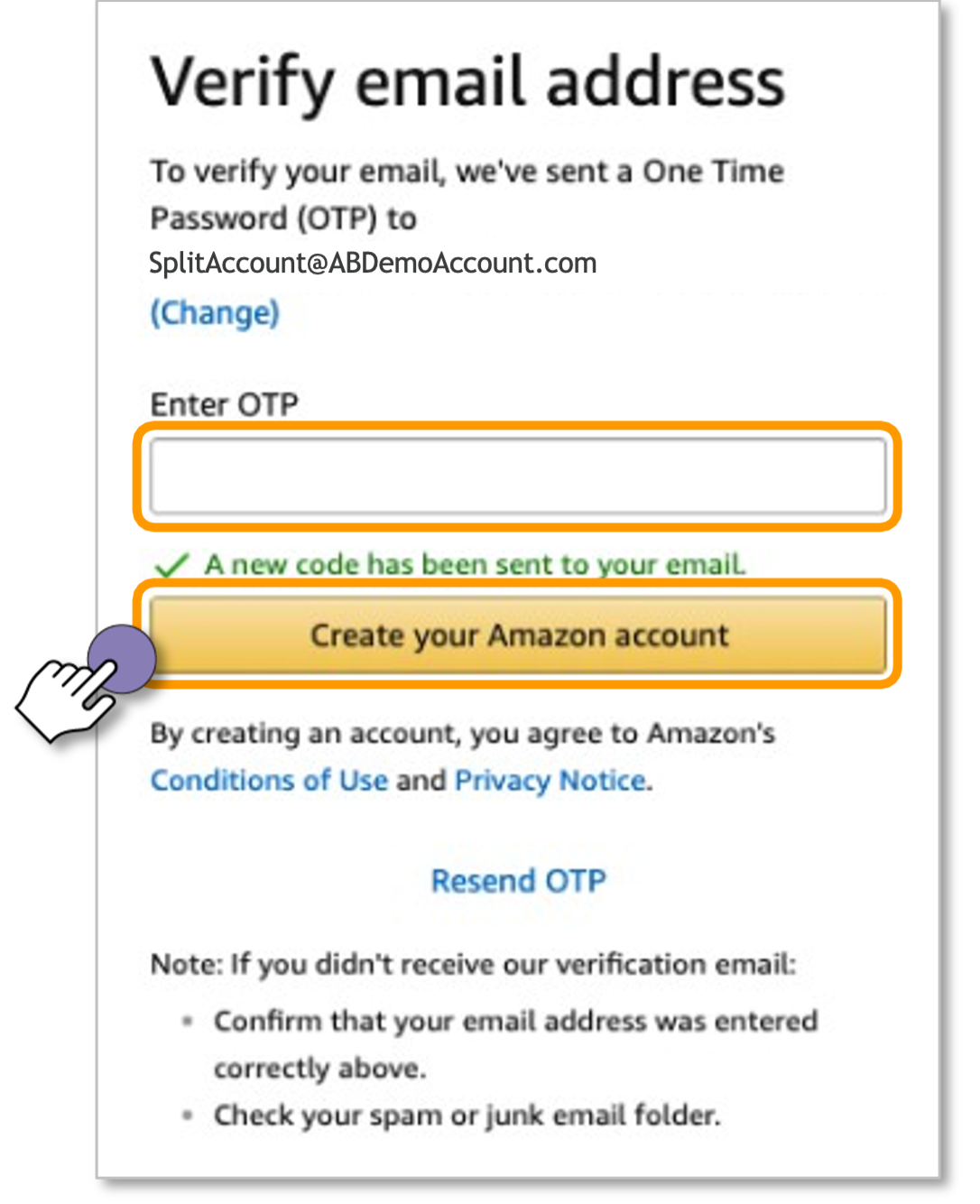
Click Start Shopping and you are ready to go.
Scenario 4: Existing Single-User Amazon Business Account
Records indicate that you previously registered an Amazon Business account with your UCSF email address. You should have received a separate email from [email protected] with instructions to set up your UCSF Amazon Business account.
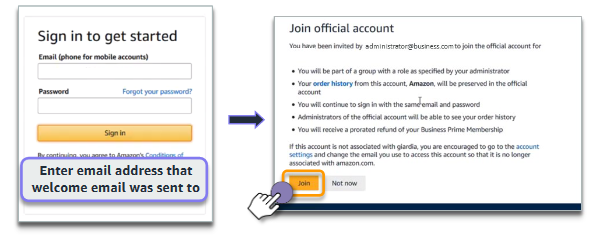
Click Start Shopping and you are ready to go.
Scenario 5: Administrator of Amazon Business Account Associated with UCSF
Records indicate that you are an administrator of an Amazon Business account associated with UCSF email address. You should have received a separate email from [email protected] with instructions to migrate your account (and any end-users in this account) into the official UCSF Amazon Business Account. Follow the steps in that email to complete the activation process as soon as possible.
When you agree to migrate:
- The UCSF Amazon Business account administrator is notified of your consent.
When the migration is complete:
- You and all other members of this account will join the official account
- You will receive a pro-rated refund of your Business Prime Membership (if applicable)
- Purchases in this existing account will be fulfilled
- Pending invitations to this account will expire
- Order histories transfer to the official account
- This account will be closed. You and other members will log into the official account with the same email addresses and passwords.
If you do not choose to migrate this account to the official UCSF Amazon Business account, the UCSFAmazon Business account administrator will be automatically notified.
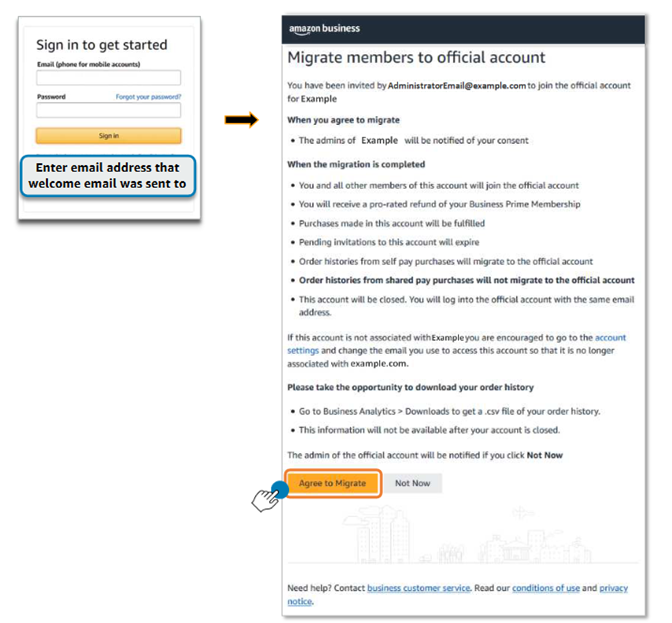
Support
- For order, transaction, shipping and general inquiries, contact Amazon Business Customer Support at (866) 486-2360 or email: [email protected]. Not sure if we listed the AB customer support phone number on any other webpages but please update if it appears elsewhere.
- For UCSF policy-related questions, please contact SCM Response Team (see links at right).