Overview
Guidance on employee relocation expenses and reimbursement.
When to Use the Form
The Relocation/Household Moves form in BearBuy should only be used when a UCSF Campus Department is contracting with a moving company to provide moving and relocation services as part of a new campus hire. In these cases, the University pays the cost of transporting the household goods and personal effects of a new appointee or employee directly to a common carrier or household mover.
For campus moves, e.g., moving a lab across the campus, contact UCSF Logistics for help with Moves and Installations.
Usage Instructions
Accessing BearBuy
- Login to your UCSF MyAccess account.
- Click on the BearBuy link to open the application.
- Note: You may need to click the Manage Favorites button in UCSF MyAccess to view the complete list of applications.
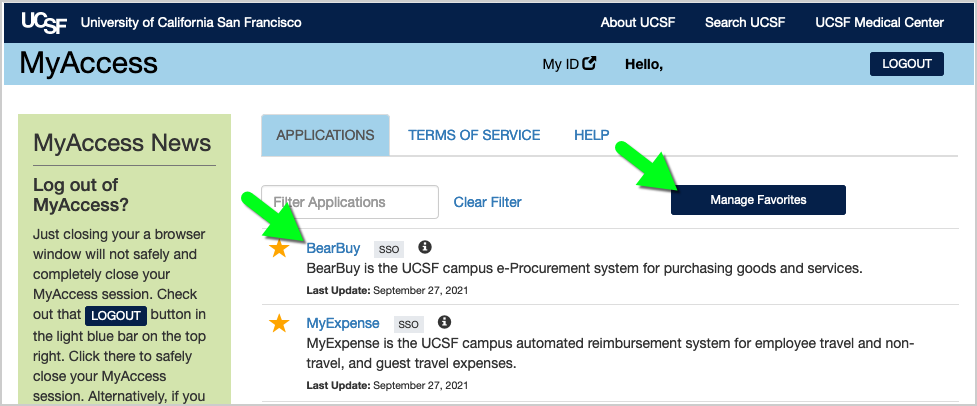
Navigating to the Relocation/Household Moves Form in BearBuy
- In BearBuy, scroll to the bottom of the homepage to find the Relocation/Household Moves form (in the Forms for Specific Purchases section).
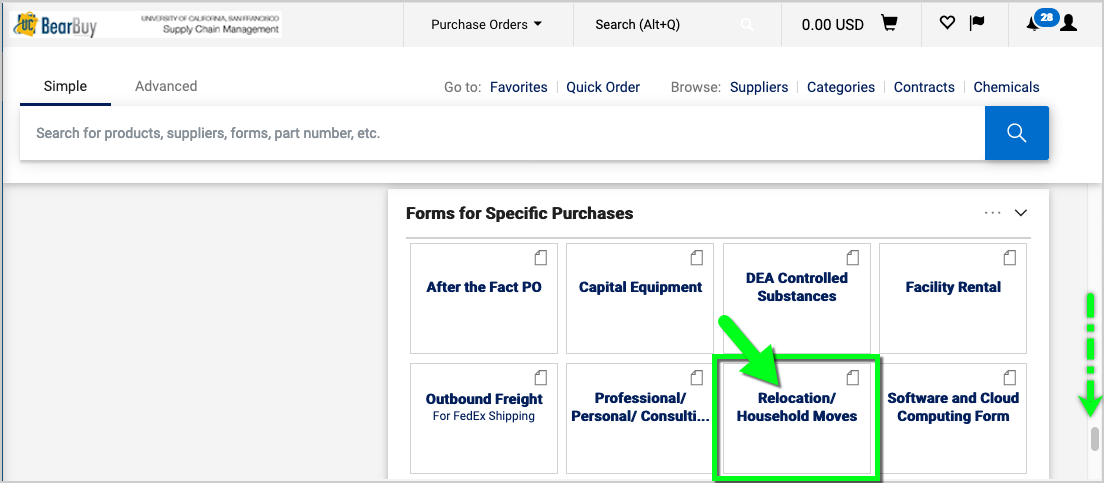
- Click on the form to open it.
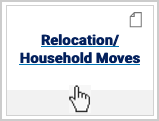
- The form opens in your browser window.
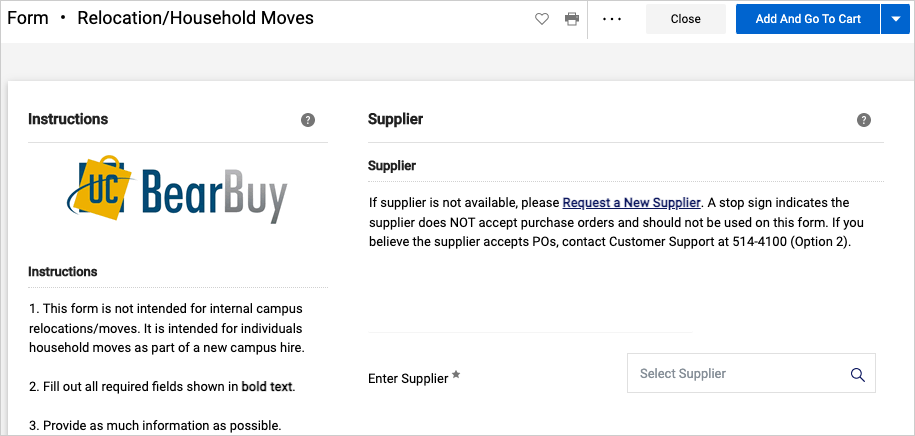
Completing the Relocation/Household Moves Form
- Read the instructions on the left side of the form and complete all required fields indicated with an asterisk (*) on the form.
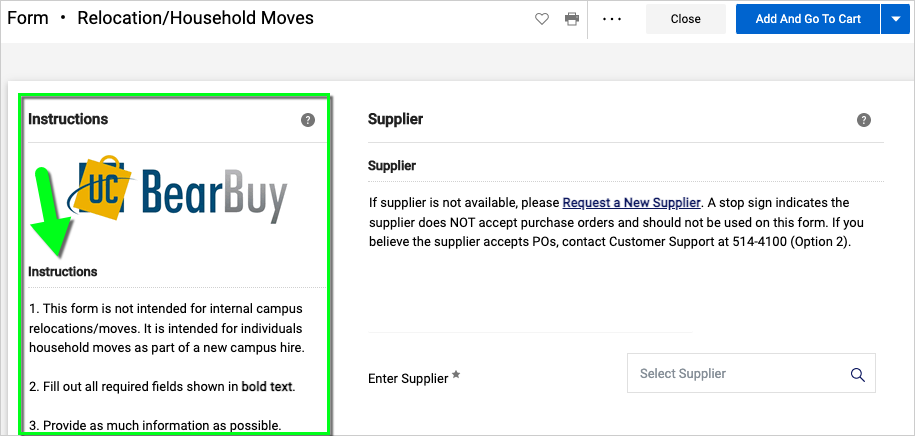
- Supplier: Start typing the name of the moving company and select it from the list of companies that appear. Otherwise, click the Request a New Supplier link to redirect to the Supplier Registration forms required to add a new supplier to BearBuy.
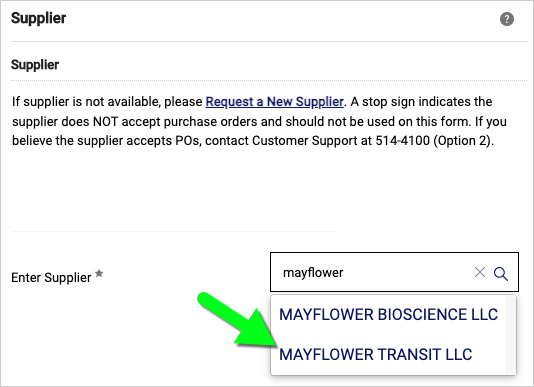
- Relocation Budgeted Amount: Budgeted amount is required so that the mover can tell if the move is going to go over budget and can contact all parties concerned.
- Origin Address: Origin Address is the location from which the individual is moving from.
- Destination Address: Destination Address is the location to which the individual is moving to.
- Conflict of Interest: Select the radio button to agree to the statement; otherwise, contact your Department-Assigned Buyer prior to submitting the form if you believe the purchase may involve a conflict of interest.
- Price Reasonableness & Source Selection: Only complete this section for federally funded purchases ≥ $10,000 (including tax and shipping) and/or non‐federally funded purchases ≥ $100,000 (excluding tax, but including shipping). For orders > $100,000, please contact your Department-Assigned Buyer prior to submitting the form. If selecting Non-Formal Quotes, attach three (3) qualifying competitive quotes to the Attachments section at the bottom of the form. For details, read the Price Reasonableness and Source Selection FAQs.
- Attachments: Attach the estimate/quote to the form as an External Attachment.
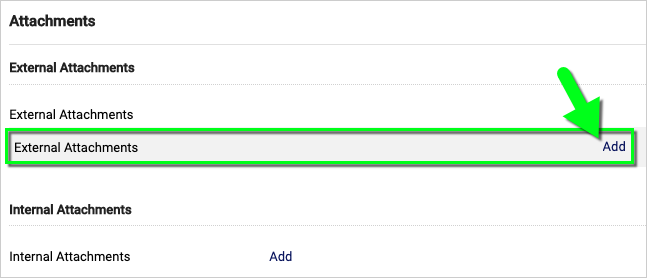
- When finished, select the Add And Go To Cart button located at the top of the form (or select "Add to new Cart" from the dropdown).
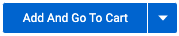
Submitting the Relocation/Household Moves Form in BearBuy
- After adding the form to your cart, assign the cart to your department’s Requester.
- The Requester completes the checkout process and submits the requisition.
- After the requisition is submitted, it will route to your department’s Requisition Approver for approval.
- Finally, the requisition will route to your Supply Chain Management (SCM) Department-Assigned Buyer to review/approve.
- Once the requisition is fully approved, a purchase order (PO) and any External Attachments will be sent to the supplier.
Frequently Asked Questions
Q: Which moving companies have contracts with UCOP?
A: Search for UCOP contracts in CalUSource.
- Log into CalUSource using your UCSF MyAccess login credentials. If you are unable to access CalUSource, contact UCOP Support at [email protected] to request access to CalUSource.
- Review the UCOP training materials on the CalUSource website to learn how to search for contracts. You may be able to search contracts for keywords, such as "move," "moving," or "relocation."
Q: How can I find moving companies in BearBuy?
A: Search for BearBuy orders that were placed using the Relocation/Household Moves form.
- From the left side menu in BearBuy, select Orders > Search > Requisitions.
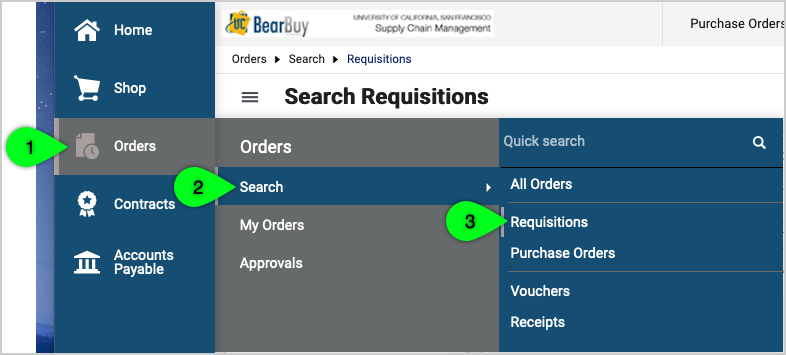
- Click the Add Filter button. Then, search and select the Form Name filter.
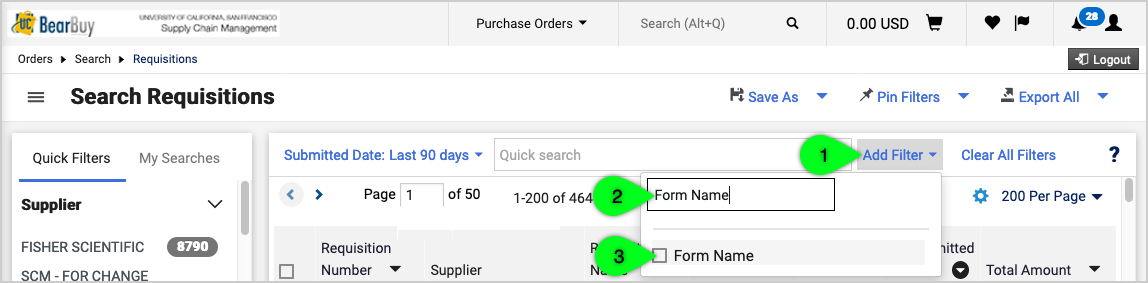
- In the Form Name filter, search for "relocation" and click Apply.
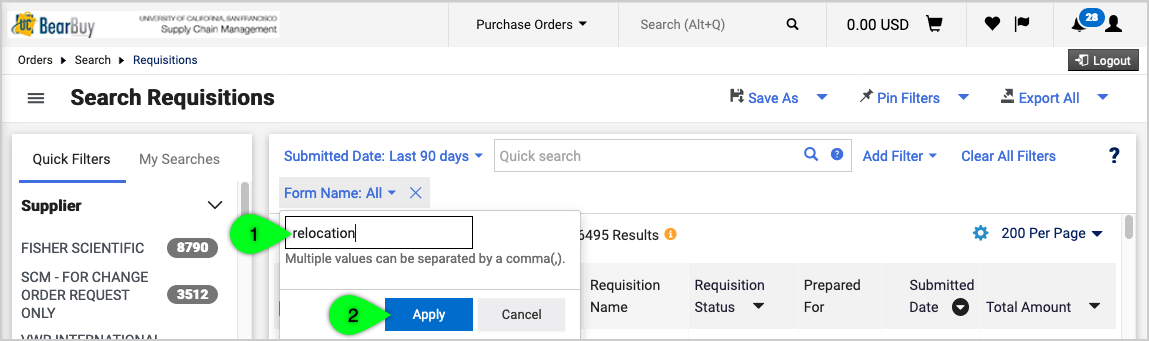
- Adjust the Date Filter as needed.

- The search results include the name of the moving company.
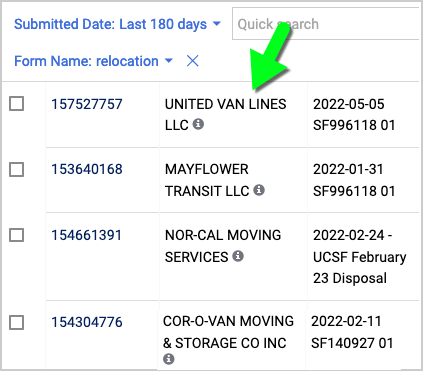
- Note: Shoppers may not see any search results because Shoppers can only view their own orders in BearBuy. For assistance, please contact your department's Requester or SCM Response Team.
Q: How do I request to add a new supplier to BearBuy?
A: Please ask the company to complete the appropriate Supplier Registration form. Then, email the completed form to [email protected].
Q: Where can I find more information on Employee Moving and Relocation policy and procedures?
A: Go to Employee Moving and Relocation.
