Overview
How and When to Use the Meeting and Entertainment Payment Request form in BearBuy
The Form
The Meeting & Entertainment Payment Request form is intended for requesting payment of catering and other event-related expenses only when the vendor does not require a contract.
The form is generally submitted after the event; however, a deposit payable to the vendor may be required before your event. In this case, submit one form before the event to request payment of the deposit and another form after the event to pay the final invoice.
For more information on meeting and entertainment policies and procedures, refer to Meeting & Entertainment Expenses.
Do not use the Meeting & Entertainment Payment Request form for the following:
- When contracting with a non-UC facility (e.g., hotel, conference center, restaurant), follow the Facility Rental procedure to have the contract reviewed by your Department-Assigned Buyer and create a purchase order (PO) with the vendor before the event. For payment, the vendor will submit the invoice through Transcepta after they receive the Purchase Order (PO).
- Note: An agreement regarding logistics only (e.g., food, price, attendee count) with no binding contractual language does not require review by your Department-Assigned Buyer and should not be submitted on the Facility Rental form. These simple confirmations do not need to be routed to a Buyer, as long as the confirmation does not include any terms and conditions.
Accessing BearBuy
- Login to your UCSF MyAccess account.
- Click on the BearBuy link to open the application.
- Note: You may need to click the Manage Favorites button in UCSF MyAccess to view the complete list of applications.
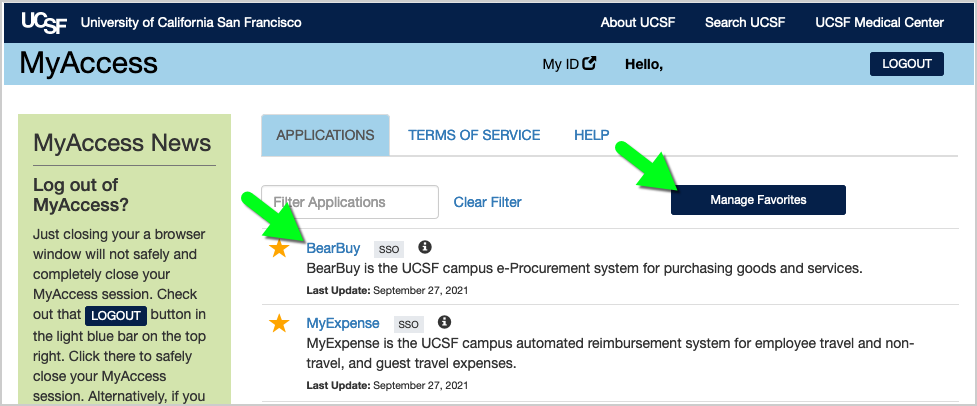
Navigating to the Meeting & Entertainment Payment Request Form in BearBuy
- In BearBuy, scroll to the bottom of the homepage to find the Meeting & Entertainment Payment Request form (in the Meeting and Entertainment section).
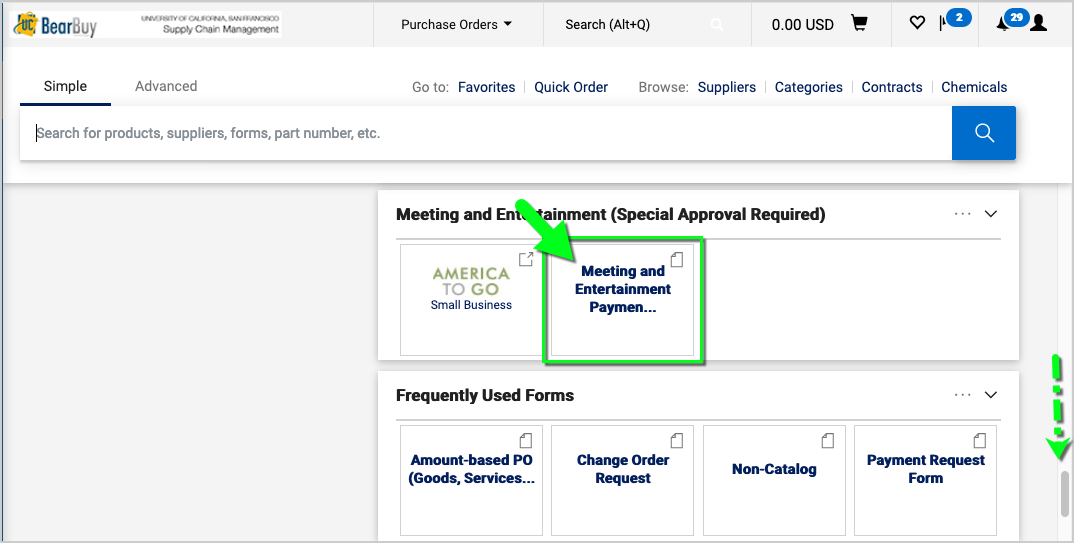
- Click on the form to open it.
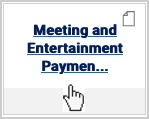
- The form opens in your browser window.
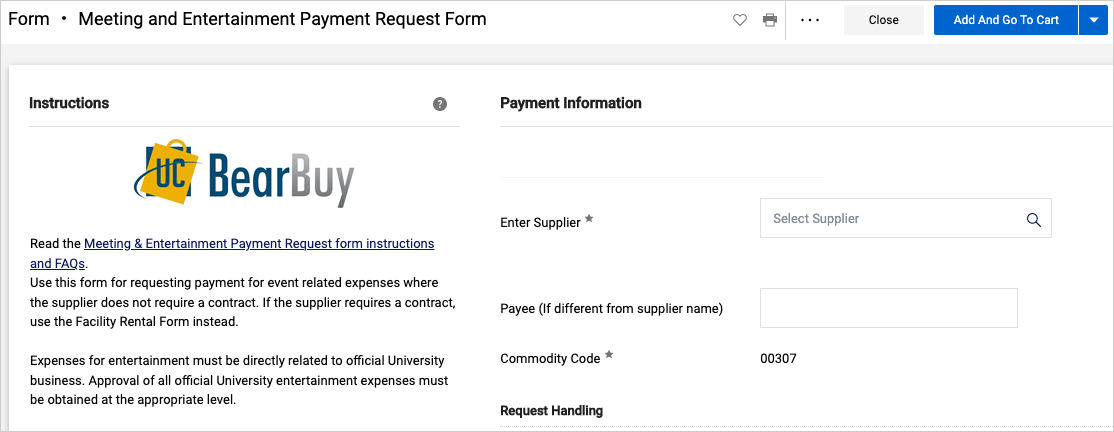
Completing the Meeting & Entertainment Payment Request Form
Read the instructions on the left side of the form and enter all required information on the form indicated with an asterisk (*) on the form.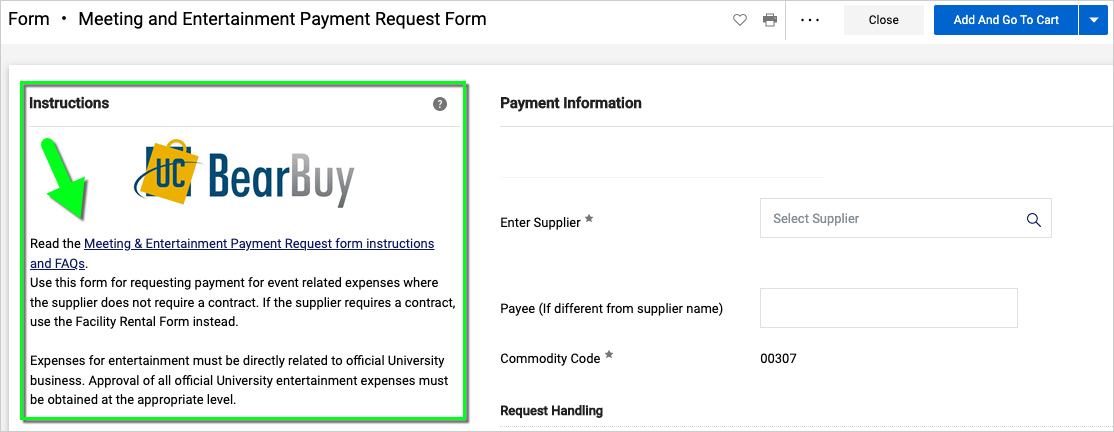
- Supplier: Start typing the supplier's name and select it from the list that appears. A stop sign may appear next to the supplier name—you can ignore the stop sign when submitting a payment request. If the supplier name doesn't appear, submit the appropriate Supplier Registration form to [email protected] to request to add a new supplier to BearBuy.
- Payee: If the Payee Name is different from the Supplier Name, e.g., alternate name or DBA, enter it here.
- Attachment to Check Required: Select "Yes" only if there is a required document to be mailed with the check. Attach the document to the bottom of the form as an Internal Attachment.
- Type of Payment: From the dropdown, select Advance Payment (Deposit), Regular Payment, or Final Payment.
- Payment Message: Description of payment to be printed on remittance advice. If you have an exceptional case and the check needs to be sent to your department, see FAQs below for details.
- Supplier Inv #: Enter the invoice number.
- Invoice Date: Enter the invoice date.
- Remit To Address: After you select the Supplier Name on the form, the remittance address (where the check will be mailed) will populate on the form. If you don't see the correct remittance address, submit the company's IRS W-9, UCSF Substitute W-9, or formal notice on company letterhead referencing the new remittance address to [email protected] to add the address to BearBuy.
- Covered Services: Select "CS" only if the services you are procuring are covered services. Otherwise, select "No."
- Event Type: Select the option that matches the primary business purpose of the event. Note that employee morale-building includes events such as retirement and holiday parties.
- Business Purpose: Provide a detailed description and business purpose in the text box.
- Event Date: Enter the event date(s).
- Host Name: Enter the name of the host. If no host, enter N/A.
- Alcohol: Indicate whether alcohol will be served.
- A-21 Allowable: Defines if the cost is directly attributable to a Federal Funding Source.
- Number of Participants: Enter the number of participants.
- Names/List of Participants: Enter each participants' name, title, and occupation/group affiliation. If there are more than 5 participants, attach a list of participants as an Internal Attachment. If impractical to list each guest based on the open nature of the event, a list of participants is not needed. Instead, please attach documentation such as an event flyer showing the details of the event.
- Meal Information: Enter the per person meal amounts. For multi-day events, only enter the per-person cost for the day with the highest cost meals.
- Exceptional Approval Information: Indicate whether exceptional approval is required.
- Estimated Cost: Enter the dollar amount to be paid for this payment only (do not include amounts to be paid as part of a future payment).
- Attachments: Attach any required backup documentation, such as the invoice, participant list, and the event flyer/agenda.
- Deposit: For advance payments/deposits, attach a copy of the deposit invoice or vendor memo.
- Final payment: Attach a copy of the final invoice with a detailed breakdown of expenses (including food, beverage, tax, gratuity, delivery charges, any deposits paid, and the final balance due) and a list of attendees and their titles (not required if you've entered the names and titles on the form or a list is impractical due to the open nature of the event).
- When finished, select the Add And Go To Cart button located at the top of the form (or select "Add to new Cart" from the dropdown).
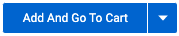
Submitting the Meeting & Entertainment Payment Request Form in BearBuy
- After adding the form to your cart, assign the cart to your department’s Requester.
- The Requester completes the checkout process and submits the requisition.
- After the requisition is submitted, it will route to your department’s Meeting & Entertainment Approver for approval. Then, the requisition will route for Exceptional Approval (if required).
- Once the requisition is fully approved, a purchase order (PO) and voucher will be generated in BearBuy for internal UCSF use only. The PO will not be sent to the supplier. Do not give the PO Number to the supplier; the supplier should not submit the invoice through Transcepta.
- Finally, the voucher will route to UCSF Accounts Payable for review/approval. Accounts Payable will review the request for policy compliance before payment is issued to the supplier.
Frequently Asked Questions
Q: How do I view the payment status of the voucher?
A: Please refer to the Payment Status training webpage.
Q: How do I request rush processing of my request?
A: The best practice is to avoid rush payments and submit requests in advance to allow adequate time for processing payment. However, if you have an extraordinary business need for rush payments please follow the steps below.
- First, complete the Meeting & Entertainment Payment Request form in BearBuy and assign your cart to your department's Requester.
- Then, review the workflow on the requisition in BearBuy to ensure the request is approved by your department's approver(s).
- Finally, open a ticket with SCM Response Team to request rush processing of the voucher. Provide a business justification for the rush payment.
Q: Should I submit the deposit payment request and final payment request together?
A: No, submit each invoice or vendor memo as a separate cart in BearBuy to ensure proper processing of each payment.
Typically, the deposit would be paid before the event, and the final payment would be paid after the event. However, you will need to work with the vendor to find out the required payment dates for your particular event.
Q: Can I add more than one Meeting & Entertainment Payment Request form to my cart?
A: No, submit each invoice or vendor memo as a separate cart in BearBuy to ensure proper processing of each payment.
Q: When does exceptional approval apply?
A: Typically, exceptional approval is only required when exceptional expenses apply and you are requesting to pay the final invoice.
Q: How do I request payment of a deposit if I don't have all the information required on the Meeting & Entertainment Payment Request form?
A: If a deposit is required, complete the Meeting & Entertainment Payment Request form, explain that this amount is a deposit, complete as much of the form as possible (you will not have a list of attendees before the meeting), attach supporting documentation (invoice or vendor memo), and submit the request in BearBuy.
Later, you will need to submit a final “closing and reconciliation” Meeting & Entertainment Payment Request form.
Q: How do I request to make the final payment?
A: For the final payment, submit a Meeting & Entertainment Payment Request form in BearBuy. Attach a detailed invoice showing a breakdown of all expenses (including food, beverage, tax, gratuity, service and delivery charges, any deposit paid, and the final balance due) and the attendee list (not required if you've entered the names and titles on the form or a list is impractical due to the open nature of the event).
Q: Can I pickup the check in-person from Accounts Payable?
A: No.
Q: Can I request that the check be mailed to my department?
A: Payment should be sent electronically directly to the supplier. Most suppliers are paid using electronic payment methods that are faster than check payment. Suppliers can sign up for ACH or Payment Plus electronic payment. However, if you have an exceptional case and the check needs to be sent to your department, enter the recipient's name and campus box number in the Payment Message field on the form (e.g., Send check to Bill Smith, Box 9999). Provide a business reason why you need the check sent to you in the Business Purpose field of the form.
Q: Can I pay for meeting and entertainment expenses on a UCSF Procurement Card (P-card) or Corporate Travel Card?
A: Read more about Card Programs to learn what types of purchases are allowable on a P-card or Corporate Travel Card.
Q: Should I ask the vendor to submit the invoice through Transcepta?
A: No, invoices related to a Meeting & Entertainment Payment Request should not be submitted through Transcepta. Read more about Transcepta Exclusions.
