Overview
For suppliers: Transcepta invoice submission process.
Electronic invoicing is UCSF’s preferred method of billing. Suppliers who receive a UCSF campus purchase order through BearBuy are required to submit invoices through Transcepta, our electronic invoice solution. Registration is simple, you pay no fees to participate and there are four methods for submitting invoices. Transcepta electronic invoicing does not apply to UCSF Health (Medical Center) invoices.
We have outlined how to register below and the UCSF Transcepta site has video instructions and a link to a registration form. Keep in mind that you must first have a UCSF supplier profile to supply goods or services to the University. For more information, check our Doing Business with UCSF pages.
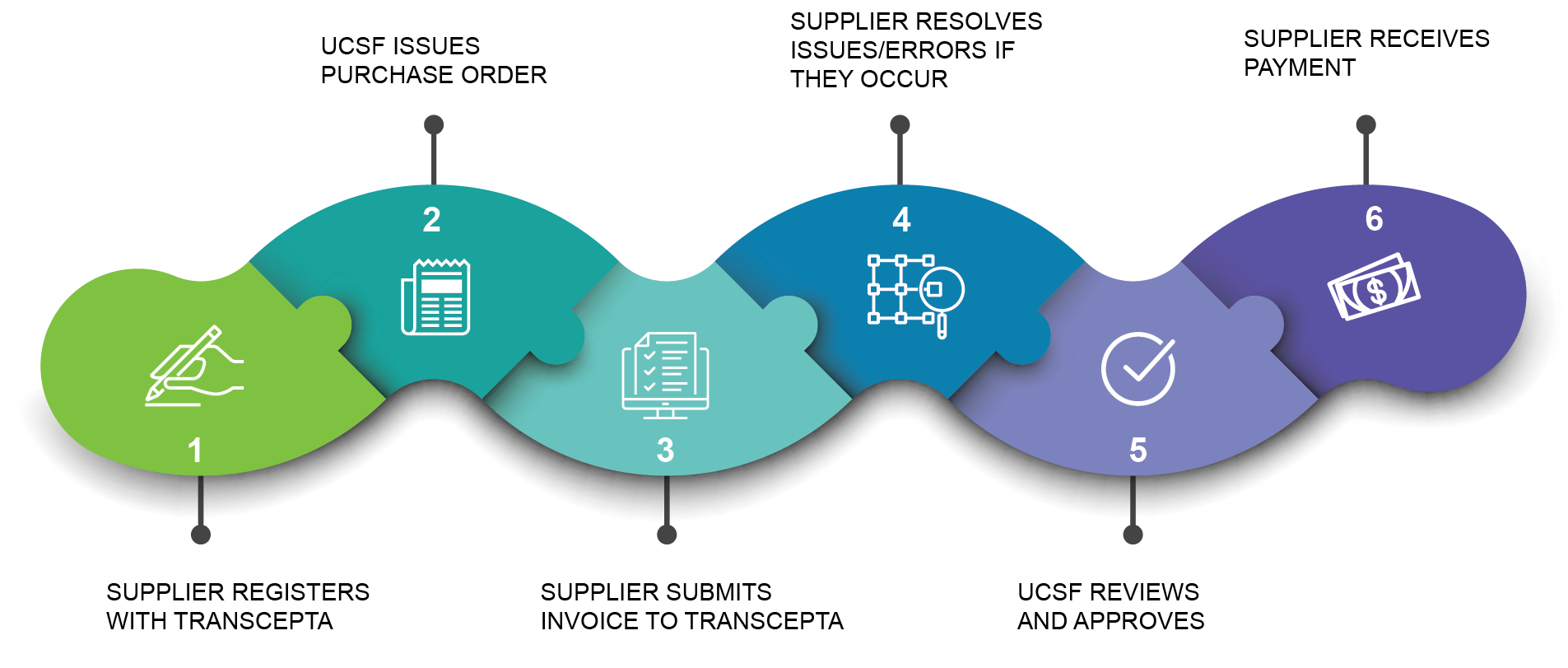
Overview of Steps
- Supplier registers for Transcepta (if they do not have an account).
- UCSF issues purchase order to place an order to buy goods or services.
- Supplier submits invoices to Transcepta. Invoice must reference UCSF purchase order.
- Transcepta prescreens invoices for accuracy and supplier resolves any issues/errors with invoice submission.
- UCSF reviews and approves invoices for payment in Bear Buy.
- Supplier receives payment and remittance documentation from UCSF.
Suppliers: Register for Transcepta
It's quick and easy for suppliers to register with Transcepta. Click on the button below to go to the UCSF Transcepta registration page.
Getting Started
Some suppliers have been automatically registered with Transcepta and others will need to self-register. To find out if you have an account, contact [email protected] or call (949) 382-2841. If you have previously registered with Transcepta with another client, you will need to request to be connected to UCSF.
If you receive notification via email that Transcepta has created a UCSF Transcepta account for your company, it will include:
- A login and temporary password
- How to submit invoices
- How to change your invoice submission method or contact information (contact [email protected]m)
If you do not have an account, register by visiting the UCSF Transcepta Registration site using these simple steps:
- Scroll to the bottom of the page and select your anticipated applicable invoice volume:
- Fewer than 10 invoices per year
- More than 10 invoices per year
- If you select fewer than 10 invoices per year, you will be taken to an easy-to-fill-out registration form
- Once the form is complete and submitted you will be able to immediately submit invoices through the Transcepta portal
- If you select more than 10 invoices per year, you will be given four options for submitting invoices:
- Virtual Printer
- Electronic Data Interchange (EDI) Process
- Web Portal
- Once you make that selection, you will be taken to an easy-to-fill-out registration form
Submitting Invoices
There are four methods for submitting invoices through Transcepta. Invoices must be submitted by the supplier directly to Transcepta. UCSF employees cannot submit invoices to Transcepta on behalf of the supplier. Once invoices are submitted, suppliers can check the status of the invoices submitted using the Transcepta Supplier Portal. For instructions, visit Using the Transcepta Supplier Portal.
Below are benefits and links to how-to instructions for each method:
- Supplier Portal
- The default invoice submission method
- Allows suppliers to log into the Transcepta portal to create and send invoices to UCSF
- Enter required data directly into the portal or use the PO flip option to convert your PO to an invoice
- Attach all supporting documents, including a copy of your invoice document. When foreign suppliers request wire payments, it’s important that they include banking information to complete the wire. See more on wire payments.
- Suppliers can review invoices submitted through Transcepta and resolve errors.
- Generates reports of invoice submissions
- For more information, visit the Transcepta Portal Submission page.
- Email
- Email invoices directly to Transcepta
- Requires mapping of invoice document with Transcepta so data can be extracted before this submission method can be used
- Images of invoices are not accepted
- For more information visit the Transcepta Email Submission page.
- Electronic Data Interchange (EDI)
- EDI is an electronic communication method that provides standards for exchanging data via electronic means
- Requires Transcepta and Supplier IT coordination to setup submission channels
- For more information visit the Transcepta EDI Submission page.
- Virtual Printer
- Uses Transcepta software to electronically send your documents to Transcepta through the same methods used for standard printing of documents
- For more information visit the Transcepta Virtual Printer Submission page.
Invoice Requirements
Best Practices for Invoice Submission
Be sure that your invoice has:
- Invoice number
- Invoice date
- Valid UCSF campus Purchase Order number
- Itemized invoice with total line-item amounts
- Freight/shipping/miscellaneous charge amounts
- Tax amount
- Invoice total amount
Additional Tips
- If you are entering invoices through the Transcepta portal, always attach an invoice copy and any supporting documentation with your submission.
- Line items must add up properly.
- Line items and charges must add up to the total invoice amount.
- If you receive any error messages from Transcepta, follow the instructions to resolve the issue so your invoice can be submitted.
Common Delays/Rejection Conditions
Transcepta automatically scans invoices for compliance. If any of the following issues are found, corrections will be required before resubmitting:
- No/incorrect UCSF purchase order number referenced on invoice
- Supplier should contact UCSF department for purchase order number
- Supplier checks records for UCSF purchase order sent to them
- Invoiced amount exceeds the amount of UCSF purchase order issued to supplier (requires additional approval)
- UCSF department works with supplier to increase purchase order amount or creates a new purchase order.
- Errors with invoices in Transcepta
- Supplier needs to review errors in Transcepta and take action to correct errors.
- Mathematical errors
Transcepta Exclusions
Follow invoicing instructions on purchasing documents, or contact SCM Response Team if your invoice cannot be processed through Transcepta because it is one of the following types of transactions:
Purchase Order Invoices
- Foreign suppliers that bill in foreign currency or foreign suppliers who are not able to understand how to submit invoices through Transcepta
- Suppliers who have accessibility needs and may not be able to submit invoices through Transcepta
- BearBuy catalog/punch-out suppliers sending invoices directly into BearBuy
- Cell phone bills – submit through the BearBuy payment request form
Non-Purchase Order Invoices
- Check request forms( ex. research subjects)
- Relocation travel expense vouchers
- Signature cards
- Subcontract invoices
- BearBuy Payment Request Forms including:
- Utilities (Ex: landline phone bills)
- Postage/small-package courier
- Journal publications
- BearBuy After the Fact Forms
- BearBuy Meeting & Entertainment Payment Request Forms
Reminders:
- Unsuccessful invoice submission inquiries should be directed to Transcepta.
- Suppliers should escalate to their department contact only if the related PO or other document requires their correction in order to match invoice.
Transcepta Resources
Need Help?
Covers assistance with registration, document submission, account administration through written guidance along with step-by-step training videos.
Transcepta system support via email or phone
- Creating a support ticket
- Email: [email protected]
- Phone number: (949) 382-2842 – use only if there is a delay or no response via email.
- For more details regarding scope of support please see the Contacting Transcepta page.
Supply Chain Management (SCM) Response Team
The SCM Response Team provides broad support upon successful submission of invoices through Transcepta.
