Overview
Details on how and when to use an Amount-based PO form.
Usage Guidelines
The Amount-based PO form may be used to purchase common services. University of California BUS 43 policy defines "common services" as, "services readily obtainable through conventional commercial marketing channels." Examples of common services include gas deliveries, water deliveries,* standard lab tests and diagnostics, DNA sequencing, transcription services, janitorial, equipment repair/maintenance, and audio-visual services.
The Amount-based PO form may also be used to purchase goods not listed in a BearBuy catalog or punch-out; however, the Non-Catalog Form is preferable to properly capture order details the supplier will need to fulfill your order accurately and avoid invoice errors. When buying goods based on a dollar-amount limit rather than quantity, you would use the Amount-Based PO form. The Amount-based PO is what suppliers often refer to as a "blanket" PO.
Do not use this form to order Professional/Personal/Consulting Services, such as Medical Professionals, Lawyers, Accountants and Private Investigators, translation services, coaching, art installations and works, contracting with musicians, buying photography services or photographs, or consulting services.
Do not use this form to order Catering (except V_Development), Capital Equipment (>$5,000), DEA Controlled Substances, or Cloud-based Software (unless this is a renewal), or when contracting with a company to provide household moving and relocation services as part of a new campus hire.
*Note: For water delivery services with ReadyRefresh, you must use the Standing Order Amt form.
Accessing BearBuy
- Login to your UCSF MyAccess account.
- Click on the BearBuy link to open the application.
- Note: You may need to click the Manage Favorites button in UCSF MyAccess to view the complete list of applications.
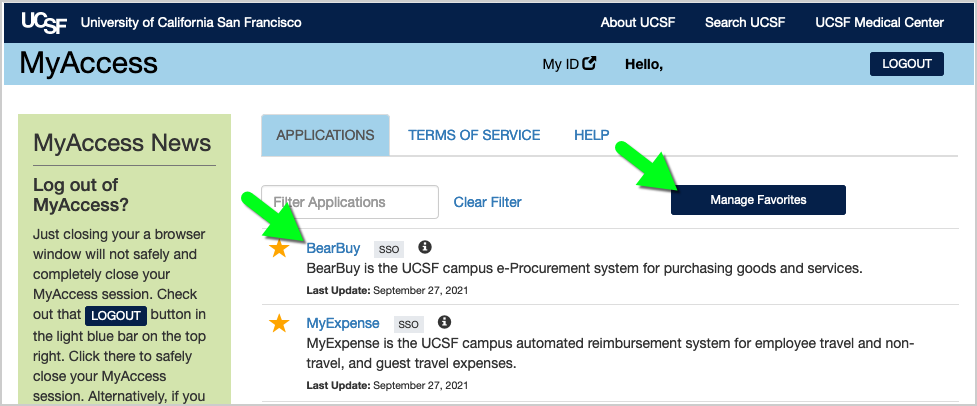
Navigating to the Amount-based PO form in BearBuy
- In BearBuy, scroll to the bottom of the homepage to find the Amount-based PO form (in the Frequently Used Forms section).
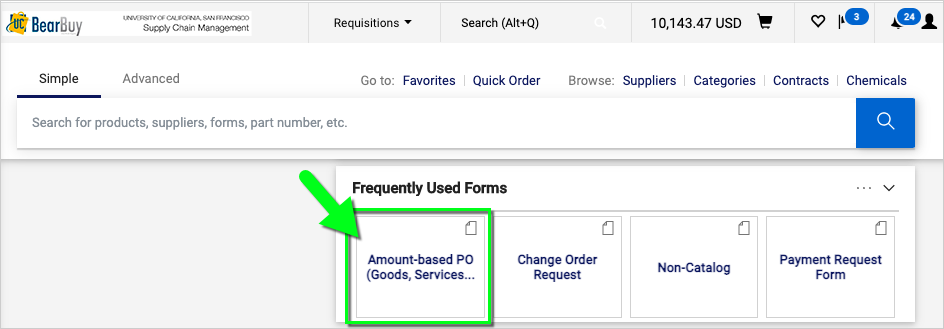
- Click on the form to open it.
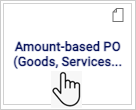
- The form opens in your browser window.
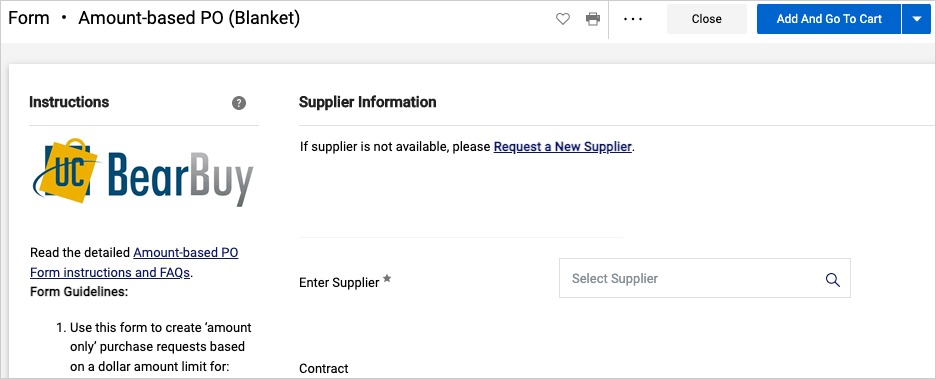
Completing the Amount-based PO Form
Read the instructions on the left side of the form and enter all required information indicated with an asterisk (*) on the form.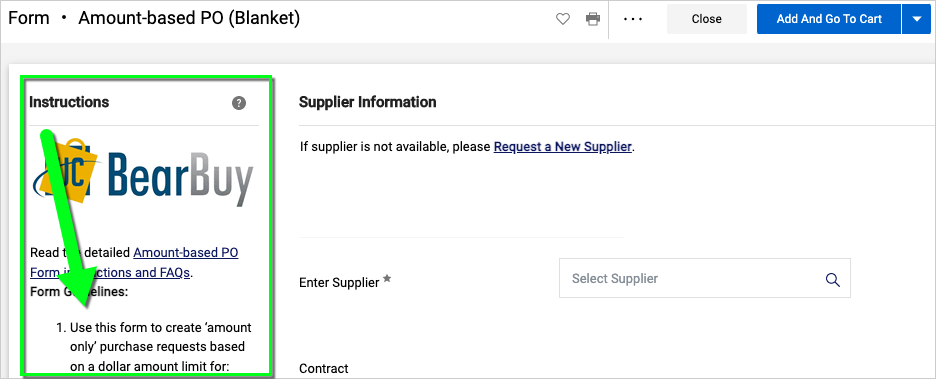
- Supplier: Start typing the supplier name and select it from the list that appears. Otherwise, submit the appropriate Supplier Registration forms to [email protected] to request to add the new supplier to BearBuy. If a stop sign appears next to the supplier name, you must follow these steps to request to remove the stop sign before you can submit the order.
- Fulfillment Address: This is the supplier's address where the order will be fulfilled. You may be able to select a different address if the pencil icon appears. To add or update an address, email [email protected] for assistance.
- Product Description: Enter the product detail information. This can include the product name and a description of the product. Include any information that would be relevant to the supplier.
- Price: Enter the not-to-exceed price or estimated contract value. You may indicate whether this is a not-to-exceed or fixed price in the Product Description field.
- Commodity Code: Select a Commodity Code from the dropdown list on the form.
- HIPAA: Select "Yes" only if the supplier will have access to Protected Health Information (PHI). Otherwise, select "No."
- Service Dates: Enter the start and end date, if applicable.
- FWFW: Select "FWFW" only if the supplier will provide services at a location owned or leased by UC. Otherwise, select "No."
- Prevailing Wage: Select "Yes" only if prevailing wages applies, typically for private construction contractors that must follow public works laws and pay their workers prevailing wages when working on a project funded by a public entity. Prevailing wages are due, in most instances, if the project costs are more than $1,000, and involves new construction, alteration, demolition, installation repair and maintenance.
- Covered Services: Select "CS" only if the services you are procuring are covered services. Otherwise, select "No."
- Conflict of Interest: Select the radio button to agree to the statement; otherwise, contact your Department-Assigned Buyer prior to submitting the form if you believe the purchase may involve a conflict of interest.
- Price Reasonableness & Source Selection: Only complete this section for federally funded purchases ≥ $50,000 (including tax and shipping) and/or non‐federally funded purchases ≥ $100,000 (excluding tax, but including shipping). For orders > $100,000, please contact your Department-Assigned Buyer prior to submitting the form. If selecting Non-Formal Quotes, attach three (3) qualifying competitive quotes to the Attachments section at the bottom of the form. For details, read the Source Selection and Price Reasonableness FAQs.
- Attachments: Attach the vendor's quote or proposal, if any. An email from the vendor is acceptable if that's all you have to document the price. Note: External Attachments will be sent to the supplier along with the purchase order (PO). If a document is intended for internal and external viewing, please attach the document to your order once as an External Attachment only.
- When finished, select the Add And Go To Cart button located at the top of the form (or select "Add to new Cart" from the dropdown). Note: To add multiple forms to your cart, select "Add To Cart and Return" from the dropdown.
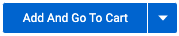
Submitting the Amount-based PO Form in BearBuy
- When you are finished adding the form(s) to your cart, assign the cart to your department’s Requester to complete the checkout process and submit the requisition.
- After the requisition is submitted, it may route to your department’s Requisition Approver for approval (typically, for orders > $500).
- Finally, the requisition may route to your Supply Chain Management (SCM) Department-Assigned Buyer to review/approve (typically, orders > $10,000 or HIPAA).
- Once the requisition is fully approved, a purchase order (PO) and any External Attachments will be sent to the supplier.
Frequently Asked Questions
Q: Can I add more than one Amount-based PO form to my cart?
A: Yes, you may add as many forms as needed to list each line item.
Q: How do I view the status of my order in BearBuy?
A: Read the Shopper training for how to view the status of your pending and recent orders. Once the purchase order (PO) is dispatched to the supplier from BearBuy, you will need to contact the supplier for order status, tracking, or to cancel the order.
Q: Can I edit a purchase order (PO)?
A: Yes, you may be able to request to edit the PO by submitting a Change Order in BearBuy. However, any changes to the order (change quantity, cancel an item, etc.) should be communicated outside of BearBuy directly with the supplier *before* submitting the Change Order to ensure the supplier will accept a revised PO.
