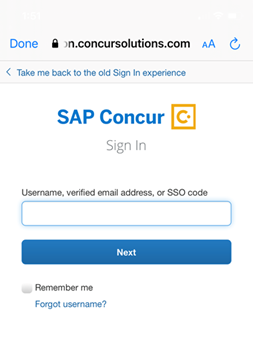
Concur, the supplier of MyExpense, is changing the sign-in method for the Concur mobile application to improve user experience and security. Coming soon, the sign-in experience using a mobile PIN will no longer be available and you will be able to login to the mobile app using a username and the single sign-on (SSO) method.
For now you can continue to use a mobile PIN to log into the mobile app. However, the login screen will change if you have updated to the latest version of the mobile app. You will need to click "Take me back to the old Sign In experience" on the sign-in screen to enter your PIN and login. You can see if you set up a mobile PIN by opening the MyExpense site from your computer and navigating to Profile > Profile Settings > Concur Mobile Registration.
If you see "Forgot Concur Mobile PIN" in the left-hand menu under "Other Settings," a mobile PIN is set up.
Starting in April, you will be able to log in to the mobile app using your Concur Username and SSO method. Your Concur Username is typically the last six digits of your employee ID followed by @ucsf.edu (figure 1).
- Click Next
- Tap "Sign in with Mobile SSO"
- Log in with your MyAccess username and password
- Complete SSO sign in using the passcode generated by the Duo Mobile App (VPN Access)
More information about the Concur mobile app is available at: Android or iOS.
For questions or support on the Concur mobile application, contact the Concur User Support Desk at (866) 793-4040.