In MyExpense, I’m a delegate for another user. How do I submit an expense report on their behalf?
Instructions for acting as another user:
- In MyExpense, click on Profile in the upper right corner.
- Select the radio button to Act As “A Delegate for another user who has granted you this permission.”
- Start typing the name of the person for whom you will be submitting the expense report.
- Select their name.
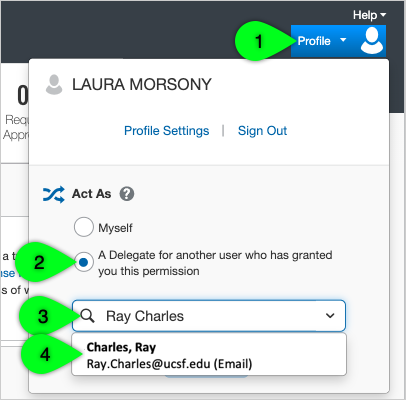
- Click the Switch button.
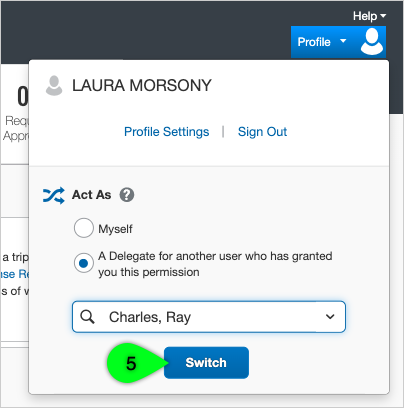
- Their name will now appear in the upper right corner of your screen indicating you are acting for that person.
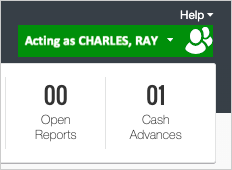
- While acting as the other user, create and submit the expense report.
- Finally, remember to switch back to your own profile. Click on the other person’s name at the top of your screen. Then, select the radio button next to Myself, and click the Switch button.
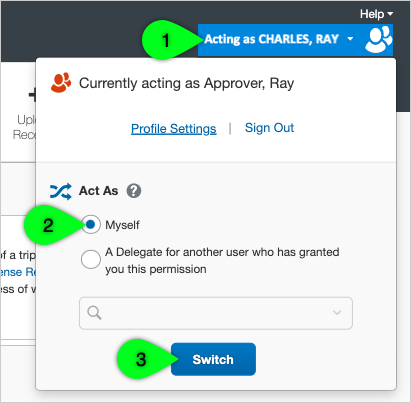
Subject: