Q: When do I need a receipt for my expense report?
A: Receipts are required for registration fees, airfare, lodging, and car rental expenses regardless of the amount. Receipts are also required for any expense of $75 or more. A valid receipt will show specifics about the purchase – what was purchased, when, where, the amount, and proof of payment. It will also show all sales tax and fees incurred.
Q: What should I do if a supplier asks me to complete a Credit Application?
A: UCSF does not complete credit applications. In lieu of a credit application, please send the supplier the UCSF Credit Reference Letter. The letter contains all of the standard information that a supplier would require on a credit application. Please never sign a credit application because you likely do not have authority to commit the University to such agreements.
Q: My supplier asked me to open a customer account. Should I do that?
A: Yes. It’s common for a supplier to require the customer to open an account. Typically, the supplier will ask for your name and shipping address. Other times, the supplier may ask for additional UCSF institutional information, such as the UCSF Tax ID, billing address, or credit references. Please refer below for guidance:
- UCSF Tax ID
- UCSF Campus signed IRS Form W-9 (PDF)
- UCSF and Sales Tax
- UCSF Campus Accounts Payable Billing Address
- UCSF Campus Accounts Payable contact: https://ucsf.service-now.com/ess/scm-supplier
- UCSF Credit Reference Letter
Q: Why do I need a business purpose on my expense report? And, what should it say?
A: The Internal Revenue Service (IRS) requires sufficient records to document that the expenses for which the university is paying are related to a legitimate activity from which the university will benefit. A good statement of business purpose for the expense report will answer who, what, when, where and why. Just writing ‘research’, ‘attend conference’ or ‘donor meeting’ is usually insufficient. Travelers may also be asked to provide a business justification for particular expenses.
Q: I am a BearBuy Match Exception Handler and I recently had to approve each new voucher on my purchase order before they are paid. Why do I have to approve each voucher?
A: When purchase orders (PO) are over-invoiced, each new voucher routes to the Match Exception Handler for approval before they can be paid. When a PO is over-invoiced and additional invoices are expected in the future, the Match Exception Handler should work with the PO Owner and the department Requester to submit a Change Order Request From to increase the PO* amount. POs should always have sufficient balance to cover outstanding orders and invoices.
*Change Order Requests can only be submitted for POs created from BearBuy forms.
Q: I am submitting a BearBuy Change Order Request Form to change the unit price or to increase the total Purchase Order (PO) amount. Do I need to request on the form that the PO be sent to the supplier?
A: Yes, it is best practice to send a copy of revised POs to the supplier when the unit price or PO amount changes. To request this on the Change Order Request Form, select “Yes” to the “Send Change to Vendor?” question on the form.
Some suppliers, such as Airgas Dry Ice, require POs to have a sufficient balance to continue fulfilling orders, so it is important to always send suppliers POs when the price or total PO amount changes.
Q. A purchase order (PO) is over-invoiced, but a new voucher has been applied to it. A BearBuy Change Order Request Form was previously submitted to revise the PO and is pending. Do I wait for the Change Order Request Form to be processed before I approve the voucher?
A. If a voucher is already applied to a PO and the status is “In Process”, it is not necessary to wait for a BearBuy Change Order Request Form to approve the voucher. The department Match Exception Handler should review and approve the voucher for payment if appropriate.
Q: A voucher was rejected and notes were entered that it should be paid on another purchase order (PO). Why is the invoice still unpaid and does not appear on the other PO?
A: Vouchers should not be rejected to be paid on another PO. It is best practice to approve the voucher for payment and work with the supplier to reference the new PO for future invoices. Rejected invoices are not paid and entering notes on the voucher does not automatically trigger an invoice to be applied to a new PO.
When should I use the Buyer Intervention checkbox on my BearBuy requisitions?
Select the Buyer Intervention checkbox to add the Central Buyer approval step to the requisition workflow. This may be necessary when you need Procurement to review a contract or other terms for an Amount-based PO or Non-Catalog form order ≤ $10,000. Adding the Central Buyer approval step enables your Buyer to review/sign the contract before the PO is sent to the supplier.
Orders over $10K and other BearBuy forms will automatically route to a Buyer for approval; you do not need to select the Buyer Intervention checkbox.
How do I select the Buyer Intervention checkbox?
- Add items/forms to your shopping cart and click the Proceed to Checkout button
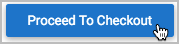
- Click the pencil icon to edit the General section (within the Summary tab of the requisition)

- In the pop-up window that appears, select the Buyer Intervention checkbox and click the Save button
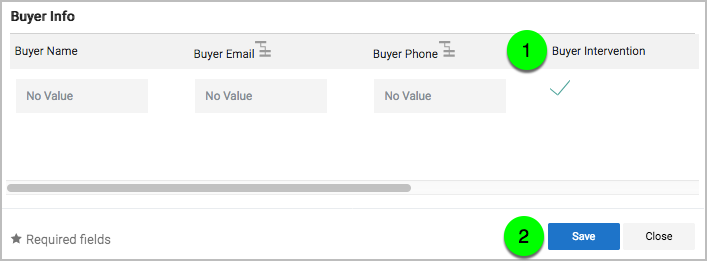
- Complete the shopping process and submit the order like you normally would
- The Central Buyer is added to the workflow after any required departmental approvals
Q: Can I identify if my supplier is registered with Transcepta using BearBuy?
Yes. You can determine if a supplier is registered with Transcepta by viewing the Voucher Source within BearBuy. If the Voucher Source is labeled as “Invoice Import”, the supplier has been successfully submitting invoices via Transcepta.
Here’s how you look up the voucher source within BearBuy:
- Login to your UCSF MyAccess account.
- Click on the BearBuy link to open the application.
- On the left-hand side, locate the orders icon (third from the top) and click on it.
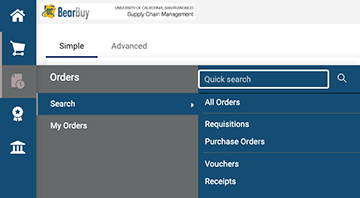
- Enter the supplier name in the quick search box and search for the supplier
- From the Type of Order dropdown, check Voucher and click Apply.
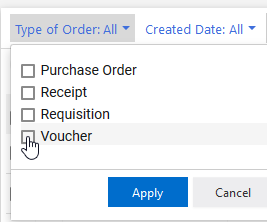
- Select the most recently submitted Voucher from the results and scroll down to Voucher Source located on the left side column.
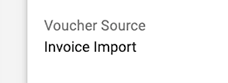
- If the Voucher Source reads Invoice Import, then your supplier is registered with and submits invoices through Transcepta.
It is important to note that a user’s ability to view voucher information is dependent on user access within BearBuy. If your search yields limited or no results, try having your department’s assigned approvers, such as Requisition Approvers, Voucher Approver, Match Exception Approver, etc., initiate the search.
If you have additional questions about vouchers or Transcepta, please submit a ticket to the SCM Response Team using this form.